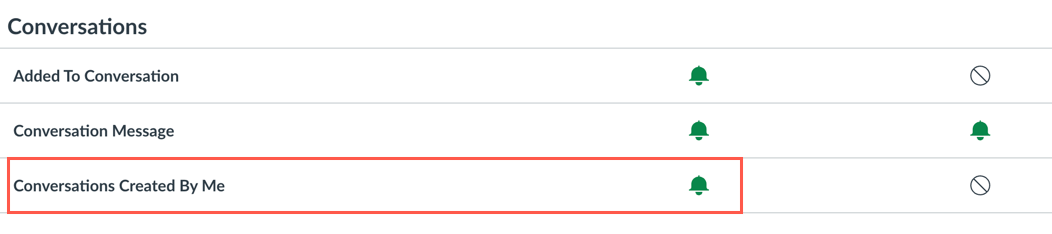Email Your Students
Instructors can use the Canvas Conversation Inbox tool to send messages to the entire class, or just to create message threads between the instructor and one or more students.
When an instructor creates and sends an Canvas Inbox message, an email notification is sent to the default email specified in the recipient’s notification settings. The recipient can see the entire message content and reply directly from that email, or click a link to go back into Canvas to see and respond to the message. Once the recipient replies, a conversation thread will be created in the Canvas Inbox.
Step-by-Step Guides
- How do I Send a Email Message to a Student in a Canvas Course?
- What are Conversations(Emails) in Canvas?
Tips and Best Practices
- Use Announcements to send general notifications and communications to your course. Use the Canvas Inbox to communicate with students individually or when you desire a back and forth conversation with a group of students in your course.
- Emails sent through the Canvas Inbox will list in your Sent message area. However, when you send a message through the Canvas Inbox, by the default, you will not receive a notification email. To enable notifications, edit your Notification preferences and make sure “Conversations Created By Me” is checked for “right away”.