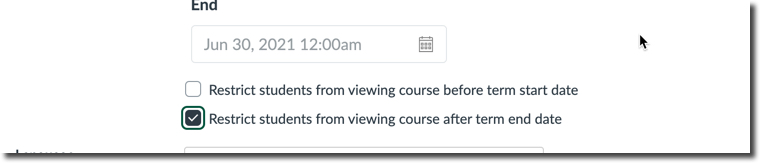Modify Canvas Course End Dates and Student Access
By default, your Canvas course will become read-only for your students at the end of the Canvas Term date. This date is usually six weeks after the official end of the Term date as determined by the Academic calendar. In this read-only or concluded state, students will still be able to click on and enter the course, but will not be able to participate in the course that is ,submit assignments, participate in discussions, send messages etc.
Change End Date
Override this end date with a custom end date.
- In your course, click on Settings [1] and make sure you are on the Course details tab [2] scroll down to the Participation area. The Participation [3] block will default to Term and show the course end dates as set by the Canvas Term.
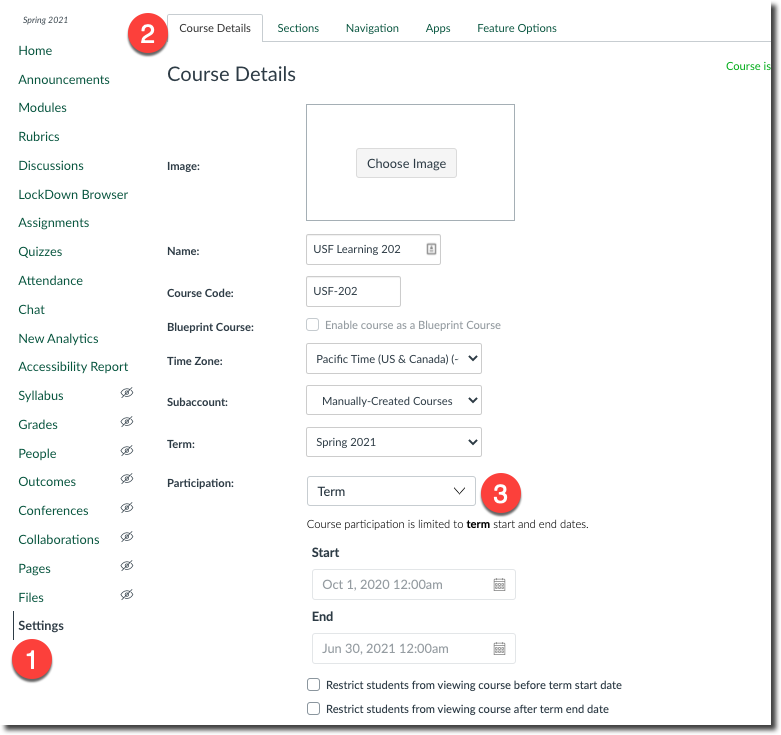
- Change Participation from Term to Course and enter in your desired End date [4] and select Update Course Details at the bottom of the screen. Your students will now be able to participate in your course as normal up to your dates. After this date, this course becomes read-only.
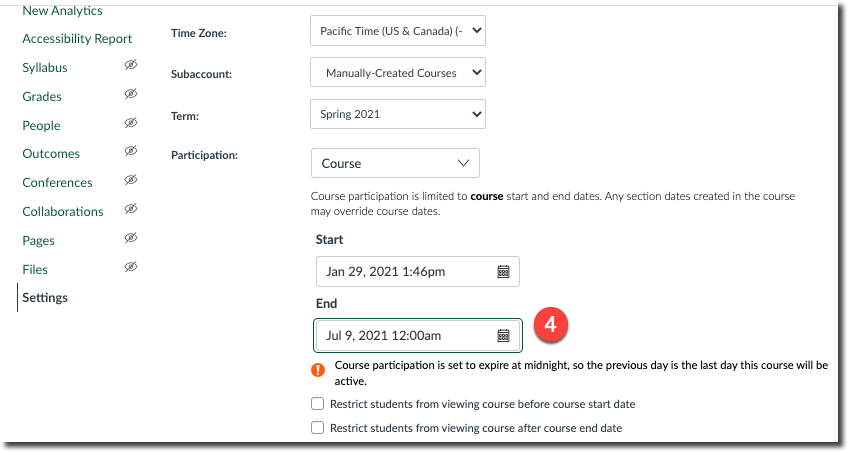
Restrict Access
If you want to prevent students from entering the course at all , select the Restrict student from view course after end date box . After the End Date, students will see an "access denied" message when selecting the course from their Canvas dashboard. This works with both the default term end dates and any custom course end dates you enter. Remember to select Update Course Details at the bottom of the screen to save your changes.