Add User to Past Courses
Description
USF Institutional Canvas courses, that is, courses that are created directly from Banner, are automatically concluded 6 weeks after the official term end date as specified in Banner. In this state, the course becomes “read-only” for students and new people cannot be added- the + People link becomes greyed out.
Instructions
What you can do to as workaround is to temporarily “activate” the course again by overriding the currently specified Term availability dates for the course.
- Go to your Canvas Course and select Settings from the Left Navigation Menu in Canvas [1]
- Make sure to Click on the Course Details Tab [2]
- Toggle the Participation dropdown box from Term to Course [3]
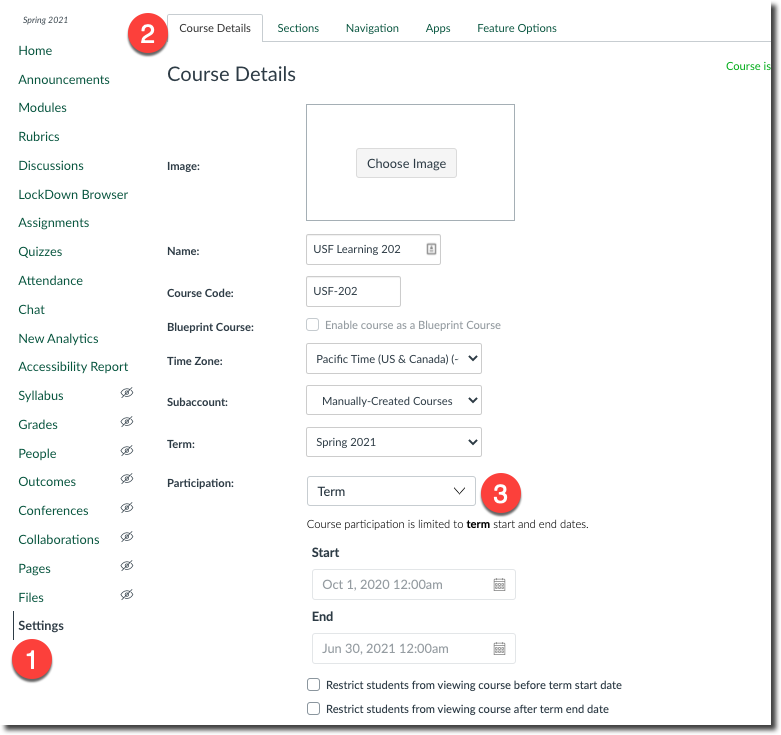
- In the End field, click on the Calendar icon and enter a date sometime in the future [4] (usually the next day is fine). Note: You cannot leave this field blank.
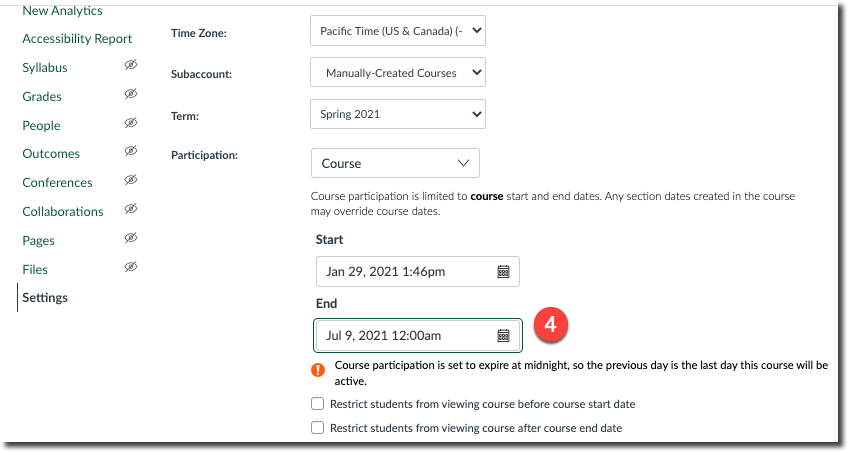
- Save your changes by selecting the Update Course Details [5] button at the bottom of the screen. Now, the +People link will be active and you can add users again.
- If you are adding a fellow instructor to the course, please choose the "copy" role from the list of available roles in the +People box. This will provide this person the ability to see all content, copy it into their own course, but not make any changes or deletions to your original course.