Canvas for Students
Introduction
If you're a student, please refer to the documents below. It will help you get started and give you the basics to configure your Canvas environment and participate in your Canvas courses. If you need further support with Canvas, you can contact Canvas support 24/7 directly at (866) 668-1666 or through the Live Chat Tool, accessible through the help button in the lower corner of your Canvas Left Navigation menu.
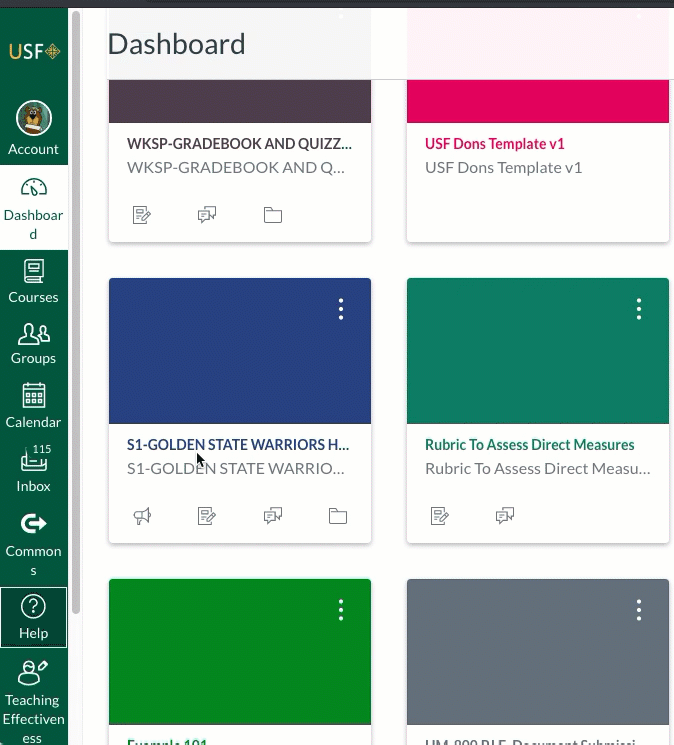
Access and Password
- You can access Canvas via your myUSF account at https://myusf.usfca.edu/ 24 hours a day, 7 days a week. Once on the dashboard page, click on the Canvas button.
- Your Canvas password is synchronized with your myUSF password.
- If you do not know your myUSF username and password, contact the ITS Help Desk at 415-422-6668 or in person. Service hours and locations
Technical Requirements
Tutorials
These web guides and videos below highlight features you will use most often in Canvas.
- If you would prefer a more systematic orientation to Canvas complete with short informative GIFS, please see the Canvas Student Orientation Course.
- To reference all Canvas student training resources, see the comprehensive Canvas Student Guide.
1. Getting Started
Getting Started Guides
2. Setting up Your Canvas Profile and Environment
- Accessing and changing my Profile and Personal Settings
- Connecting to outside services like Google and Linkedin?
3. Participating in a Course
Participating Guides
- Submitting an online assignment
- How do I take an online quiz or exam in Canvas?
- Using Respondus LockdownBrowser and Monitor to take an online quiz or exam
- Viewing Turnitin Results
- Viewing my Grades
- Viewing comments and paper annotations from Instructors
- Viewing my Roll Call Attendance report
- Viewing my Calendar
- Sending and Receiving Email (Conversation) Message through Canvas
- Replying to a Discussion?
FAQs
Will Email sent from instructor, and any other notification or announcements sent through Canvas come to my external Email Account too?
By default, all communications from within Canvas will be sent to your official USF Email account. Please check there for communications from your instructor. If you are not getting notifications from Canvas, check your email spam box or do a search for messages from @instructure.com.
What if I cannot access my Courses?
Make sure that you are registered for the course in Banner, the USF student information system. It may take a few hours for Banner to sync with Canvas. Please check also with your instructor to ensure they have made the course available by Publishing it. Also check your All Courses list in Canvas just in case the course was not added to the Canvas dashboard, the view you see when you first login to Canvas.
Why Can't I see Embedded Videos and Websites Posted by my Instructor? They Show as Blank.
Some browsers, such as Firefox or Chrome restrict the viewing content within Canvas that does not come from a website showing the https in the URL. To enable viewing of this content please follow the steps outlined in the document Enabling The Display of Mixed Content(pdf).
Mobile Devices
To determine what to specify for the USF Canvas Server Address, please refer to: usfca.instructure.com.
- Canvas Mobile Guides
- Download Student App
Calendar
Refer to How do I add my Canvas Calendar to my Google Calendar?
Additional Help
For additional support with Canvas, contact Instructure Live Chat using the Help button on the Canvas navigation bar or by calling (866) 668-1666 .
For inquiries about Instructional Technologies & Training, please email itt@usfca.edu or visit myUSF.
To contact the ITS Help Desk, call (415) 422-6668 or email itshelp@usfca.edu. Visit the ITS Service Portal to access Live Chat and 24/7 support.