Share Your Course with Other Instructors
There may times when you want to share the content and structure of your course with a fellow instructor. That instructor may want to examine how you set up your own course or perhaps they may want to copy your course or parts of your course into their own course. Below are few scenarios to consider.
Step-By-Step Guides
Scenario 1: You simply want your fellow instructor to see or examine your course structure and setup
- Add that instructor to your course as a Copier using the Copy role. This custom role will allow the instructor to see all your content but not expose any student grades and not make any changes to your course.
- Select the People link in your course left navigation menu. Next select the +People link in the upper right corner .If your course in question is concluded, that is, from a previous semester and the +People link is greyed, you can enable the +People again using this technique here.
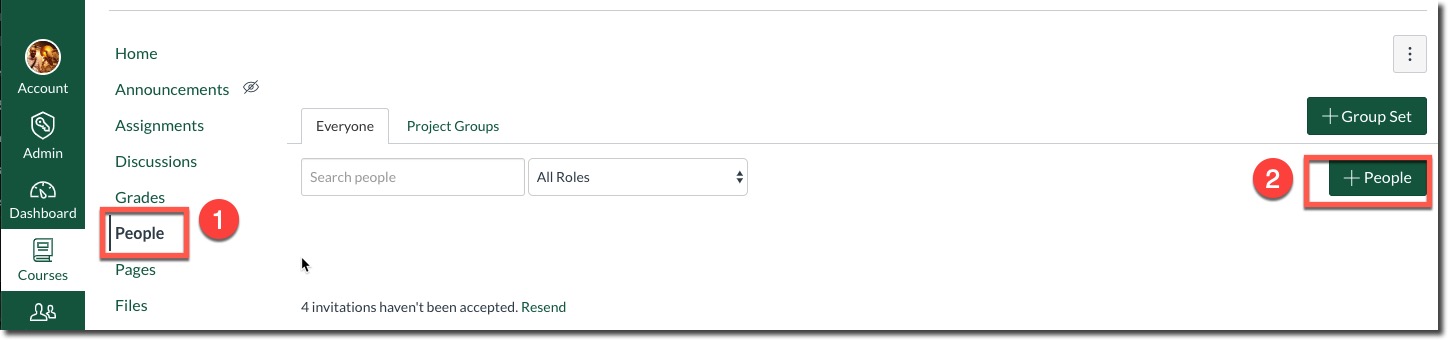
- Next enter in the USF email address of the other instructor in the email field or their USF Id (the first part of the email address) in the Login ID field and select next to follow the prompts. For the Role select Copy from the pull down list.
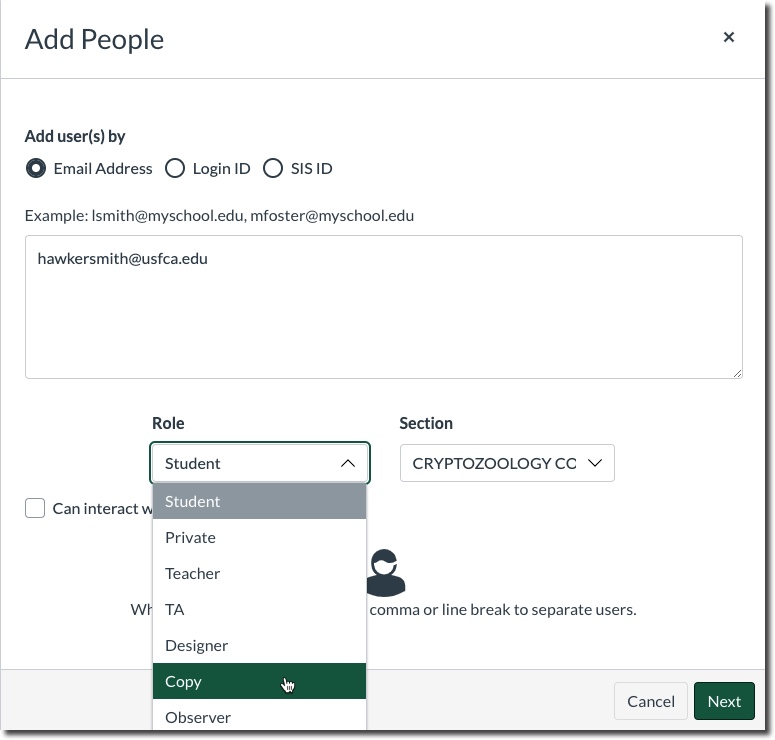
Select the Next button to continue and follow the prompts to add the instructor to your course.
Scenario 2: You want your fellow instructor to examine your course and they will copy all or some of the content into their own course.
- First Add them to your course as a Copy as described in Scenario 1 above.
- Then instruct them to use the Canvas Import tool to copy content into their own course. You can send them this link : Import Content from Another Course
Scenario 3: You just want your course content copied to another instructors course. The instructor does not need to first examine your course.
- The simplest way to copy content is to first export your course as a Canvas Export File and download it to your computer
- Next, email or share this file with your fellow instructor and have them follow these steps to import your Canvas Export file into their course
Tips and Best Practices
- No student data, such as grades,discussion posts, student feedback etc, ever gets transferred in any course export.
- If your course in question is concluded, that is, from a previous semester and the +People link is greyed, you can enable the +People link again using this technique here.