How to Register for Classes Online
How to Access Banner Self-Service 9 Registration
- Before beginning the registration process, please consult the registration dates and procedures to ascertain your registration date and ensure that you have read all of the registration information and procedures.
- Go to myusf.usfca.edu and click the Log In button.
- Enter your username and password.
- Click on View All Apps.
- Click on Banner Self-Service (Student).
- From the Student Services landing page, locate and click the Registration Landing Page link. Alternatively, you may click on the Banner (four-square) menu icon in the upper left corner. Click on Banner → Student → Registration → Registration Landing Page.
Welcome to the Registration landing page!
Here, you can view your registration status, create registration plans, and register for classes. See below for more information.
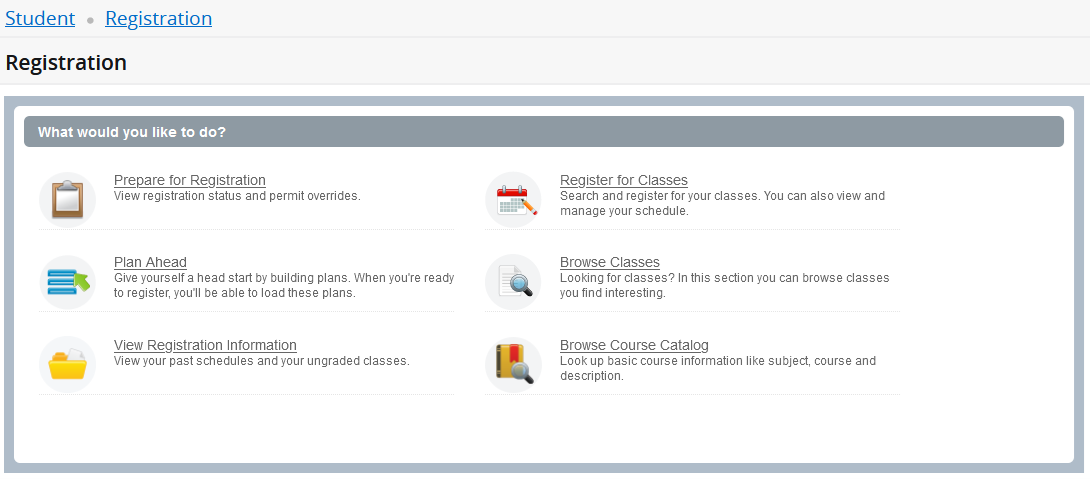
Prepare for Registration
This page will display whether or not you have any restrictions that will prevent you from registering for classes.
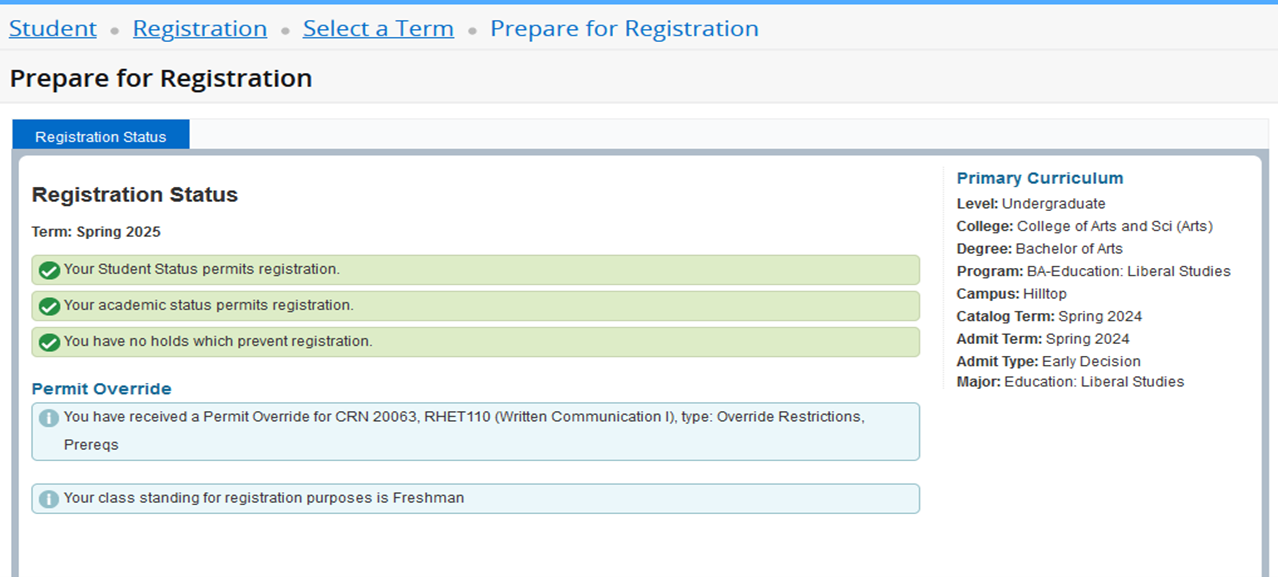
Registration Access Times
View your registration access time on the Student Profile. Navigate to the Student Profile by performing the following:
- Click on the Banner (four-square) menu icon in the upper left corner.
- Click on Banner → Student → Student Records → Student Profile.
- Above your photo, change the term, if needed.
- In the left panel, click on Registration Access Times. Your registration start day and time will display for the selected term.
Register for Classes and Add/Drop Individual Classes
Students can register for classes by CRN or from a registration plan.
Register by CRN
To register for classes by CRN, click on the Enter CRNs tab.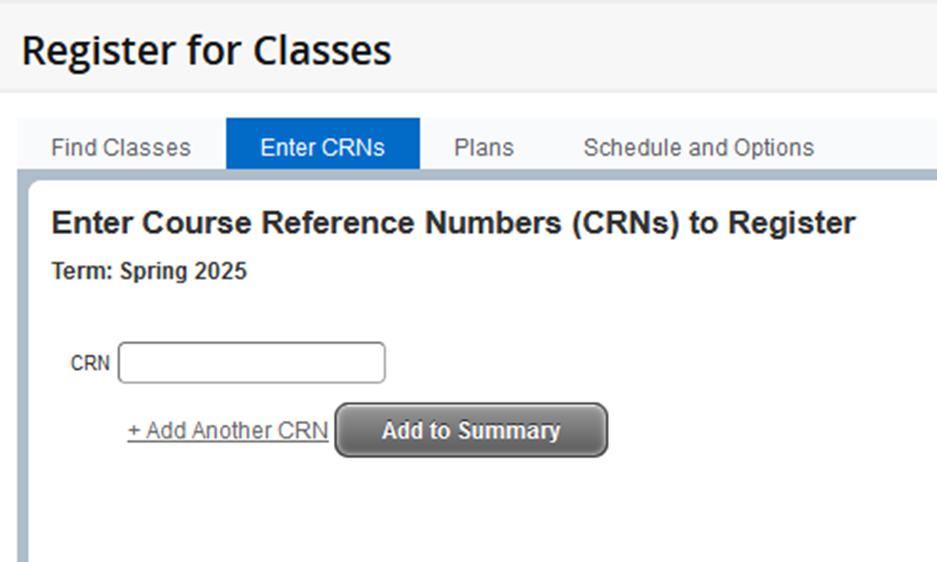
- Enter the CRN and click the Add to Summary button.
- In the Summary panel, click the Submit button to add the course section.
- Follow these same steps to add an individual class.
Drop Classes
To drop a course, click the Action drop-down list and choose Drop and then click Submit button.
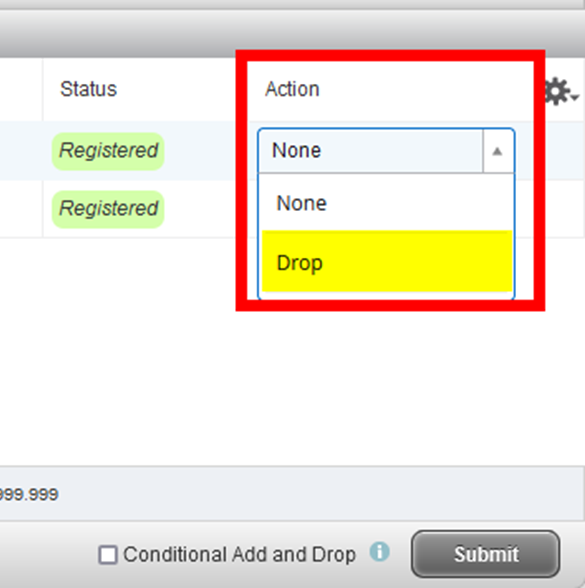
Register from a Registration Plan
To register for classes using a registration plan, click on the Plans tab.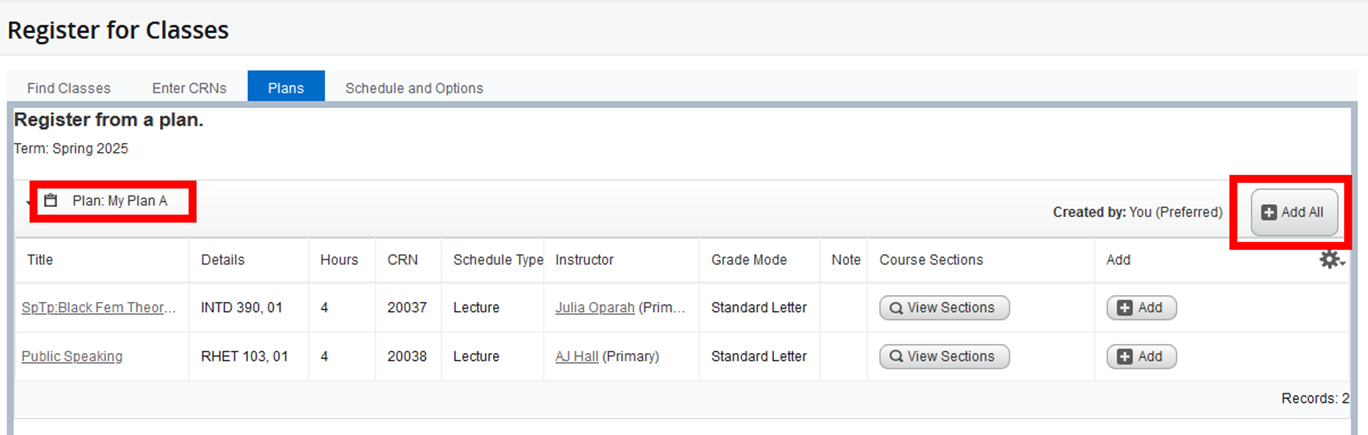
- Your Preferred Plan will appear first. If you have multiple plans, you may need to scroll down to find the plan that you wish to use for registration.
- To add all the sections from a registration plan, click the Add All button.
- In the Summary panel, click the Submit button to add the course sections.
University Registration Video Tutorials
SSB 9 Prepare for Registration and Registration Access Times
SSB 9 Register for Classes and Conditional Add and Drop
Adding Yourself to a Closed Course's Wait List
If you are unable to enroll in a course because all seats have been taken you may place yourself on a wait list.
To add yourself to the wait-list:
- If you are trying to add a course that is closed it will indicate that it is closed and you may see a box that says "closed-wait list".
- IN ORDER TO ADD YOURSELF TO THE WAIT LIST YOU MUST SELECT "Wait list" in the drop down box next to the course AND,
- Select "Submit" in order to add yourself to the Wait List.
- Verify that you have correctly added yourself to the Wait List by checking to see if this course appears with the other registered classes with the notation “wait-listed”. IF IT DOESN’T, then you have not correctly added yourself to the Wait List.
If you have correctly added yourself to the Wait List, the course will appear on your schedule with the other registered classes with the notation "wait listed" next to the course.
*NOTE: We cannot make any wait list order changes for a student who failed to correctly add a wait-listed course to their schedule.
You can view the full Wait List seat order and instructions for accepting a seat offer on the Law Registration website.
Troubleshooting
If you receive a message that states "Log-in Expired":
- Close all windows in your browser (e.g. Firefox, Chrome, Internet Explorer etc.) and start over.
- This can be caused by double-clicking links and/or using the Back Button.
If you cannot register for the class you want:
- You made need a pre-requisite, check the Schedule of Classes.
- You may have a time conflict with another course
- You may need permission to register, e.g. for a clinic.
- The class may be closed.
Tuition Bills
Bills will be sent via email to your myUSF email address. Please check this account frequently, as it is the primary method that the law school uses to communicate with students.