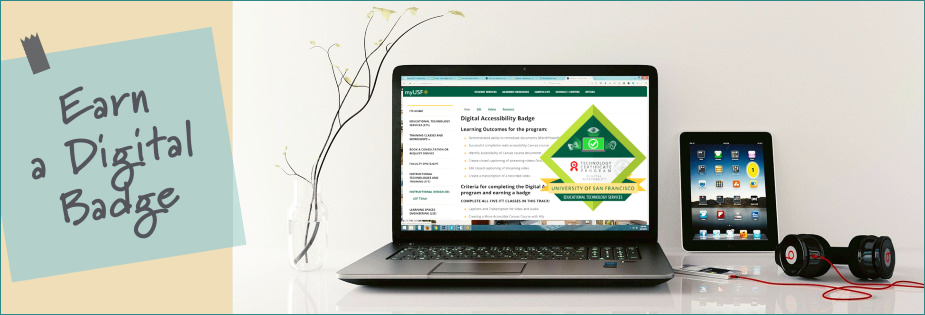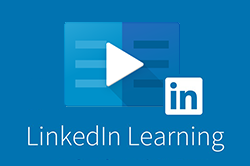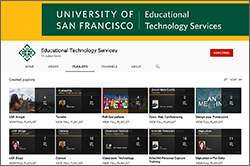Faculty and Staff Training and Workshops
ETS offers professional development for faculty and staff through training and workshops throughout the academic year. Training and workshops are available in small groups, one-on-one, or customized for special projects and departmental requests. All training is currently offered online through Zoom.
Instructional Technologies Training
ITT training is listed under four different categories, which are offered year-round for all Faculty and Staff. Choose the category that you are interested in and register via our registration form. (NOTE: Please sign up for classes at least 24 hours prior to the scheduled time. Same day registration will not be processed. )
Class Offerings and descriptions:
To register, Pick Class date/time under the Teaching and Learning category
| TITLE | DESCRIPTION |
| Canvas Essentials / Setting up Your Course |
(Prerequisites: No prior Canvas knowledge needed)
Instructor: Greg Crum |
| Canvas: Online Assessments with Canvas Quizzing |
(Prerequisites: Setting up Your Canvas Course/Canvas Essentials or basic knowledge of Canvas)
Instructor: Greg Crum |
|
The Canvas Gradebook, and Collaboration Tools |
(Prerequisites: Setting up Your Canvas Course/Canvas Essentials or basic knowledge of Canvas)
Instructor: Greg Crum |
| Canvas: Online Assessments with Classic Quizzes |
Canvas now gives instructors and students an enhanced quizzing experience. The New Quizzes interface gives instructors additional question options such as hotspot and categorization. It also streamlines the management of quiz question banks and quizzes for sharing and reuse. Beginning in July of 2022, New Quizzes will be the only way to create Quizzes in Canvas, but for now, instructors have the option to use both Classic Quizzes and New Quizzes in their Canvas course. In these sessions, we will examine how to enable the option in your existing course, convert existing quizzes to the new format, and create new quizzes from scratch. Instructor: Greg Crum |
| Canvas: Create a Department Site/Training Module |
(Prerequisites: No prior Canvas knowledge needed) Instructor: Greg Crum |
| Canvas: What's New in Canvas |
Are you comfortable with Canvas and now looking to leverage new Canvas tools and stay current with recent Canvas enhancements? This short workshop will review recent feature enhancements in Canvas, as well as examine the future feature roadmap for Canvas at USF. Instructor: Greg Crum |
|
Creating a More Accessible Canvas Course with UDOIT |
Learn how to use UDOIT in your Canvas course to identify documents that have a low accessibility score and the steps to make those documents more accessible to your students. Ally also allows students to download various document formats, creating a more universal design for your course. Instructor: John Bansavich |
| Digital Storytelling for the Classroom |
This class covers the strategies and tools to set up digital storytelling assignments for your class. Learn how to develop the steps for implementing both audio and video projects in your course and of course, the software and hardware tools to capture, edit and publish the final products. Instructor: Staff |
| Engage Your Students with Poll Everywhere |
Attend this workshop to learn about a tool that will support student engagement in the classroom. Poll Everywhere is a software-based product that will allow you to create polls that students can respond to on their smartphones or on their computer web browsers. Learn how to embed polls in PowerPoint, Google Slides and how to create a variety of questions to break up the lecture time and increase participation. Instructor: Poonam Kakodkar |
| Getting Started with Digital Badges |
Learn how to use digital badges to recognize learning achievements. Use Canvas to organize your program then grant badges to share on a resume, ePortfolio, or LinkedIn social media. Instructo: Insun Cho |
| Gradescope |
Gradescope is an automated grading tool that helps instructors work efficiently when grading and providing feedback to students. Instructo: Insun Cho |
| Hypothes.is |
Collaborative annotation can increase student engagement, expand reading comprehension, and build critical thinking and community in classes. Hypothesis.is makes reading active, visible, and social, enabling students to engage with their texts, teachers, ideas, and each other in deeper, more meaningful ways. Instructor: Eileen Lai |
| In Your Own Words: Recording for Podcasts, Voiceovers, and More |
Learn the craft of audio recording for podcasts, and voiceovers in video. We’ll cover the strategies and the preparation for recording your voice including microphone work and scripting. This class also introduces methods for recording from digital recorders, your computer, or a mobile device. Learn to edit and produce the recordings with the free open-source audio editor Audacity and then finally export the final product to share the podcasts through podcast hosting solutions. Instructor: Staff |
| Introduction to Panopto |
This class covers the basics of using our new lecture capture and video platform, Panopto. We will cover the Panopto interface, downloading the capture software, and recording. We will also cover video management, editing, and sharing of videos. Instructor: Insun Cho |
| Doing More with Panopto |
This class covers features that extend beyond the introductory Panopto class. We will cover the video editor tools that go beyond basic trimmings such as inserting additional content, Caption editing, and embedding quizzes in the video. We will also cover video Smart Chapters, and using Panopto in Canvas assignments. Please take the Panopto Introductory Training class before registering for this class. Instructor: Insun Cho |
| Introduction to Zoom |
This class covers an introduction to Zoom web conferencing, including setting up your account, installing the software, scheduling meetings, as well as meeting tools. Instructor: Eileen Lai |
| Secure and Proctored Online Exams with Respondus LockDown Browser/Monitor |
LockDown Browser is a custom browser that locks down the testing environment within Canvas. LockDown Browser is the “gold standard” for securing online exams in classrooms or proctored environments. Monitor allows for secure testing from a remote location using a webcam and LockDown Browser software. Learn how to use Respondus Lockdown Browser/Monitor to conduct secure and proctored online quizzes and exams. Instructor: John Bansavich |
| Simple Syllabus |
Simple Syllabus is the online platform that enables instructors to create easy-to-manage, interactive syllabi for their courses at USF. After the pilot testing phase during the 2019-2020 academic year, ETS will promote the adoption of Simple Syllabus for the Fall 2021 semester and provide instructor-led training beginning July 1st Instructor: Insun Cho |
| Turnitin for Plagiarism and AI Detection |
Turnitin is the USF anti-plagiarism and citation-checking tool. It is integrated into Canvas and is easily configurable in Canvas assignments through a couple of menu clicks. In this course, we will demonstrate how the Turnitin similarity report is configured and generated and how Turnitin checks student submissions for similarity with other sources such as the web and works submitted to the Turntin database and journals. We will also look at how Turnitin can alert instructors to submission tricks like hidden characters and images and suspicious content. In addition, we will demonstrate Turnitin’s AI detection tool. Instructor: Greg Crum |
To register, Pick Class date/time under the Teaching and Learning category
TO REGISTER, Pick Class date/time under the Communication and Collaborations category
| TITLE | DESCRIPTION |
|
Create Webpage Presentation Using Adobe Express |
Adobe Express is a free web-based tool that you can use on multiple platforms and devices. You can create professional-looking presentations with images and embedded videos. Share them on social media sites, through email links, or even embed them on a website. Try using Adobe Express instead of PowerPoint for a stunning presentation experience. Instructor: Eileen Lai |
|
Storytelling Using Adobe Express Video tool |
Adobe Express is a free web-based tool that you can use on multiple platforms and devices. All projects are stored online, and copyright-free assets are used to help you with your production. You will learn to easily create video projects with still images, text, voice over, video clips, icons, and background music. Download a copy of your finished video in mp4 format and share it through email or on social media. Instructor: Eileen Lai |
| Appointment Slots in Google Calendar |
Learn how to set your availability for meetings on your Google Calendar and have your students sign up for the time. Instructor: Insun Cho |
| Banner 9 - Introduction |
Learn how to use the administrative system, Banner 9. This online learning module provides a general overview of the banner as part of the onboarding process for new employees/change of roles at USF. This is not an overview of the Self-Service Banner for faculty members. Instructor: Insun Cho |
| Collaboration with Google/Shared Drive |
Master the convenience of Google Shared Drive when working with your co-workers at USF. In addition to learning how to use Google Drive efficiently, this class will offer you specific insights on how to share and manage everything that the team has contributed together in Team Drive. Instructor: Insun Cho |
| Curate Contents in LinkedIn Learning |
This training will show you how to recommend the best content for your learners in LinkedIn Learning through Learning Paths, which allows you to customize content like LinkedIn courses, videos, and documents that learners can take in sequence to achieve their learning goals. Instructor: Eileen Lai |
| Emma Email |
The University Emma email system is a user-friendly email tool that will streamline email design for our campus communicators. Emma offers an intuitive drag-and-drop email editor; advanced analytics and reporting functionality; subject line split testing; and A/B content testing. This is the system to use for all university emails to 40 or more recipients (excluding emails to prospective students). This class is required to gain access to the system. Instructor: Eileen Lai |
| Google Forms |
Information gathering is made so easy through online Google Forms. Want to find out which date is good for your club to meet, or get feedback for your last event? Learn how to create secure online forms for polls and surveys. You can create simple questions and answers, multiple-choice, checkboxes, and more. Send your form through email to targeted audiences, and collect data displayed in various formats. Instructor: Eileen Lai |
| Create Google Sites |
This class is to learn to create professionally-looking websites without any prior knowledge of HTML. We will be building multiple pages with text, images, videos, documents and forms, collapsible menus, and slideshows. Use your creativity and explore the different ways you can make use of a Google site! It's quick to build and to collaborate. Instructor: Eileen Lai |
| In Your Own Words: Recording for Podcasts, Voiceovers, and More |
Learn the craft of audio recording for podcasts, and voiceovers in video. We’ll cover the strategies and the preparation for recording your voice including microphone work and scripting. This class also introduces methods for recording from digital recorders, your computer, or a mobile device. Learn to edit and produce the recordings with the free open-source audio editor Audacity and then finally export the final product to share the podcasts through a podcast hosting solution. Instructor: Staff |
| Introducing USF Technologies and Services |
This class provides a general overview of the technologies and services that are available to faculty and staff and where to access them. We'll also help you to navigate the myUSF dashboard page and locate resources for the technologies you use for everyday work. This is geared towards new faculty and staff as well as those who are looking to better navigate the site and technologies. Instructor: Insun Cho |
| Introduction to InDesign |
This is an overview of Adobe InDesign covering the interface, preference settings, grids, and rulers, handling of text flow and image fitting, columns, and color swatches on a single-page layout. Prerequisite: You need to have a licensed or a trial copy of InDesign installed on your computer to take this class. Instructor: Eileen Lai |
| Introduction to Zoom |
This class covers an introduction to Zoom web conferencing, including setting up your account, installing the software, scheduling meetings, as well as meeting tools. Instructor: Eileen Lai |
| Laserfiche Forms |
Laserfiche is an electronic forms platform that helps automate business processes at USF. Our community has deployed Laserfiche across a wide variety of use cases. To learn more about how your school, college, or office could utilize it, request a training session specifically tailored to your needs. Presenter: Information Technology Services |
| myUSF Website Editing |
Web Content Editing is designed to give you all the training needed to create and edit content on the myUSF site. myUSF is the primary web resource for all students, faculty, and staff. Attendance in this class is required to gain access to the system. Instructor: Eileen Lai |
| Slack Admin Essentials |
*Required training for requesting a new Slack workspace This training focuses on the skills that Slack Workspace Admins need to perform their role effectively. As the representative for your department/group, you will learn to be better equipped to support and effectively manage user requests and execute key processes based on USF's overall operating model, policies, and settings. Anybody interested in being a Workspace Admin can take this class. Instructor: Eileen Lai |
| Slack User Essentials |
This is an introductory class for new Slack users. Slack is a messaging, communication, and collaboration platform, that brings together information and people in one centralized place. We will cover the basic features of using Slack. Instructor: Eileen Lai |
| USF Calendar |
Find out how to use the website's content management system to add description and categorization to events on the USF calendar. This course will give you the information you need for working with events in both myUSF and the marketing website as well as adding events to the university email. Attendance in this class is required to receive a user account for working on events in the calendar. Instructor: Eileen Lai |
| USFBlogs |
USF Blogs is a free platform for all USF faculty, staff, and students to create beautiful and responsive websites or blogs. You do not need to know any HTML or programming language to begin. There are a variety of branded USF templates as well as WordPress templates to help users create their first sites quickly. Faculty can also use this environment as a class blog where students can park to the course and collaborate together. Join a class and see how easy it is. Instructor: Eileen Lai |
| Zoom Webinar |
Learn how to create a Zoom Webinar to host an event with up to 3000 attendees. Include a Q&A feature, panelists, and a registration form. Instructor: John Bansavich |
TO REGISTER, Pick Class date/time under the Communication and Collaborations category
TO REGISTER, Pick Class date/time under the Data Analysis category
| TITLE | DESCRIPTION |
| Excel Basics |
Unlock insights and tell the story in your data. Review the fundamentals of Excel and create a worksheet that solidifies the information. We will get familiar with Excel User Interface, How to enter and format data, calculate totals, keyboard shortcuts, and other productivity tricks! |
| Excel Intermediate |
Unlock insights and tell the story in your data. Ensure that the data in the target cell reflects any changes in the original cell by creating a link between the two cells. Learn this, create charts, and move it all to Microsoft Word without losing any information. Instructor: Poonam Kakodkar. |
| Excel Advanced |
Unlock insights and tell the story in your data. Learn to use Pivot Tables to summarize, analyze, explore, and present your data, and you can create them with just a few clicks. We will also cover Macros to help save you time and headaches by automating common, repetitive tasks. Instructor: Poonam Kakodkar. |
| Qualtrics Basics |
Learn the tools and features necessary to create effective online surveys. Qualtrics software enables users to collect and analyze data online for different purposes including market research, customer satisfaction and loyalty, product and concept testing, employee evaluations and website feedback. Instructor: Poonam Kakodkar. |
| Qualtrics Intermediate |
Learn some intermediate-level features to enhance your online surveys. This training will enable participants to build a consent form or insert media files into their existing surveys. It also guides users how to create contact lists for email distributions as well as Reminder or Thank You emails to follow-up responses. Instructor: Poonam Kakodkar. |
|
Qualtrics Advanced
|
This session will explore tools to help produce more impactful online surveys with Qualtrics. Topics include customizing the appearance of existing surveys, setting up quotas to control your expected number of responses from a certain group, creating efficient workflows, and implementing email triggers to send email notifications under specified conditions. Join us to delve into this powerful survey platform and tailor your surveys! Instructor: Poonam Kakodkar. |
| Tableau Server Training |
In this class you will learn how to effectively navigate USF's Tableau Server platform to access, view and interact with USF institutional reports. Use Tableau Server to view, analyze, and download reports and data from the various dashboards and visualizations available. Review the different reporting options, prior to registering for the training, from the OIRA website. Instructor: John Bansavich |
TO REGISTER, Pick Class date/time under the Data Analysis category
TO REGISTER, Pick Class date/time under the Digital Accessibility category
| TITLE | DESCRIPTION |
| Creating a More Accessible Canvas Course with UDOIT | Learn how to use UDOIT in your Canvas course to identify documents that have a low accessibility score and the steps to make those documents more accessible to your students. Ally also allows students to download various document formats, creating a more universal design for your course. Instructor: John Bansavich. |
| Create Accessible Documents using Word, PPT and Google Doc |
Learn how to create accessible documents in Word, and apply the same concepts in PowerPoint and Google Docs. We will cover topics including treatment for headings, lists, hyperlinks, alt text, metadata, table properties and color contrast. We will also talk about PDF conversion, Word’s accessibility checker and reading order in PowerPoint. |
| Equatio |
The Equatio training session will enable you to easily create equations, formulas, and much more, in applications that run in Chrome – such as Google Docs, Microsoft Word Online, or even Gmail. Digital math is often difficult to create, so Equatio helps to make math and STEM classes more accessible and engaging for every learner. Join us to explore Equatio and learn how to use it effectively. Instructor: John Bansavich. |
| EverWay: Digital Literacy Tools for Learning |
Everway (ex-Texthelp) training will introduce two digital tools; Read&Write and Orbit Note. Both tools are designed to offer convenience when you are reading and editing digital documents such as webpages (including Canvas), online forms/articles and PDFs. Operating as a Google Chrome extension, Read&Write and Orbit Note empowers the users to easily access the contents on screen. The result includes reading text out loud, converting PDFs and images to a readable format, creating voice notes in mp3 files and many more. Instructor: Insun Cho |
| Web Accessibility (Self-Paced Canvas Course) |
The purpose of this course is to educate and train all digital content contributors to ensure that all web content meets USF's accessibility requirements. There are 10 lessons. Each lesson includes a video presentation of the material, supplementary text material, and a short quiz. A score of 100% in all quizzes required for completion. (This course is also used as a requirement for those staff who needs to get access for myUSF website editing and USF calendar). Any staff and faculty, who do not need to get access to the systems, can register for this class for self-enrichment. |
TO REGISTER, Pick Class date/time under the Digital Accessibility category
TO REGISTER, Pick Class date/time under the Generative AI category
| TITLE | DESCRIPTION |
|
Making Sense of AI Literacy
(Required for certificate) |
Overview of GenAI and its impact on higher education:
|
|
Using AI Safely and Securely
(Required for certificate) |
Discussion of the Guidelines for Responsible Use of Artificial Intelligence (AI) at USF along with best practices for using AI safely and securely. An introduction to reviewing ChatGPT's settings to ensure appropriate use. Instructor, Insun Cho. |
|
GenAI Tools: Explore ChatGPT
(Required for certificate) |
Join us for an informative session on ChatGPT! In this class, you will learn how to use this tool to support teaching and learning, explore the pros and cons, and gain a foundational understanding of its capabilities. Perfect for those new to this GenAI tool, this session will enhance your knowledge and confidence in utilizing AI for educational purposes.
Instructors, Eileen Lai, Ken Yoshioka. |
|
GenAI and Assessment
(Required for certificate) |
Overview of the issues and opportunities GenAI presents to traditional assessment in higher-ed. Provide five pedagogical approaches for assessment adaptation Including:
Instructor, Jill Ballard. |
| GenAI Prompt Engineering for Learning, Teaching and Research (60 min) |
Discover how to write effective prompts to be more successful in your use of ChatGPT and other GenAI chatbots. Learn about two prompt frameworks to guide your process for writing more contextualized and persona-focused prompts.
Instructors, John Bansavich, Susan Zolezzi, Claire Sharifi & Annie Pho (Gleeson Library) |
| GenAI detection, Feedback tools, and Assessment (60 min) |
Turnitin is USF's anti-plagiarism and citation-checking tool and is integrated into Canvas. In this class, we will cover the following:
Instructor, Greg Crum. |
| Zoom AI Companion (30 min) |
Learn about the AI tools USF has enabled in Zoom accounts-Meeting Summary and Smart Recording which creates, using AI summaries and smart chaptering of the conversation and shared content in meetings. Instructor, Ken Yoshioka. |
| Explore GenAI Tools for Images (45 min) |
Leverage GenAI to create imagery and discover how to write descriptive prompts to quickly and easily generate extraordinary images using Adobe Firefly's features integrated into Adobe Express. No experience is needed.
Instructor, Eileen Lai. |
| Perplexity for Research (30 mins) |
Join us for an informative session on Perplexity.ai! In this class, you will learn how to use this tool for research. Perfect for those interested in exploring new GenAI tools, this session will enhance your knowledge and confidence in utilizing AI for educational purposes. • Why Perplexity.ai? Instructor, Poonam Kakodkar. |
TO REGISTER, Pick Class date/time under the Generative AI category
Online Training Resources
LinkedIn Learning Online Video Library is free and available for all students, faculty, and staff. Individuals can learn various topics of interest ranging from technology applications, soft skills and professional development. Learn from a wide variety of video tutorials at your own pace anytime, anywhere. Start to learn now.
Visit our training video library in case you cannot make it to our online or in-person training sessions.
ITT Training Documents Download
ITT training documents are available for you to download as a reference.
Visit our training video library in case you cannot make it to our online or in-person training sessions.