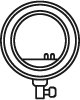Modality Equipment Recommendations
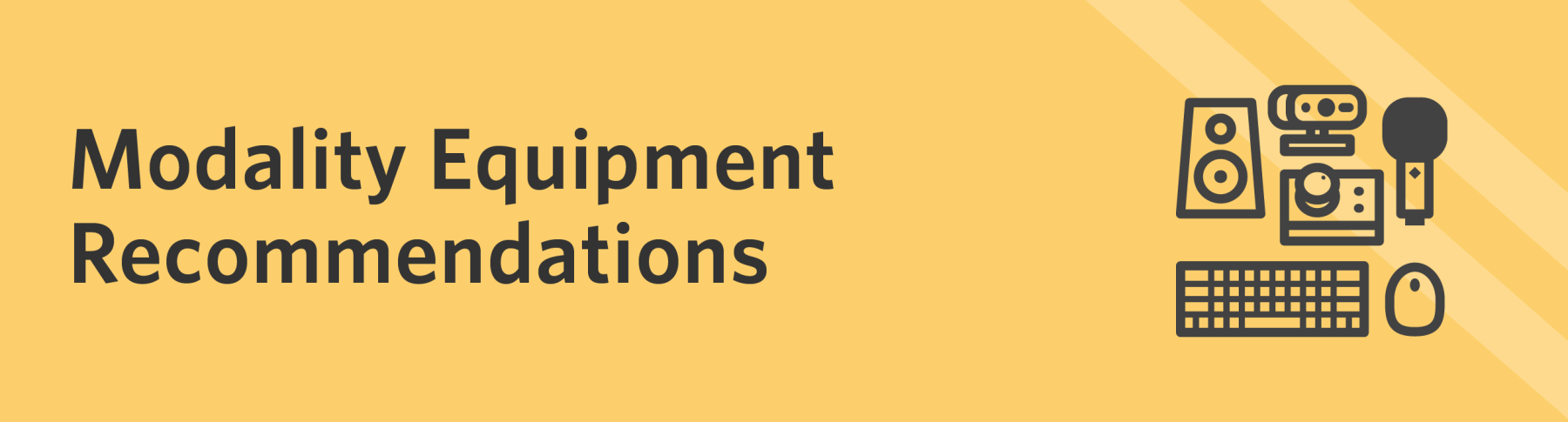
The table below details audio/visual equipment to support faculty instruction across modalities.
Please direct questions about the hardware to Instructional Technology & Training in Educational Technology Services at itt@usfca.edu.
Instructional Technology & Training provides consultations on instructional technologies. Request a consultation on Sign In Scheduling (formerly 10to8).
WATCH VIDEO: How to use the Portable Zoom Kit
Recommended Items
External Webcam
Tripod
Use an external webcam to provide higher quality images and a wider capture angle in the classroom.
Tripods allow greater flexibility in setting the camera angle to capture faculty, writing surfaces, and/or students.
USB Microphone
Computer Headset
External microphones enhance audio quality over Zoom for remote attendees. Use daisy-chained microphones to improve the range for larger rooms.
Use headsets during group work in HyFlex sessions to engage with remote attendees without audio feedback from the classroom audio system.
Click for a list of equipment with suggested weblinks for purchasing.
Optional Items
Document Camera
USB Tablet
Voice Amplifier
Document cameras can connect to your computer for displaying printed documents and books over Zoom.
Tablets can connect to your computer to provide a writing surface and annotate over Zoom.
Portable voice amplifiers ensure students can hear you when lecturing while wearing a mask.
USB Adapter and/or Hub
USB Extension Cable
A USB adapter or hub may be required to connect peripherals to your computer.
Use an extension cable to place external webcams and microphones farther away from your computer.
Click for a list of equipment with suggested weblinks for purchasing.
Recommended Items
Computer Headset
Use headsets to hear remote students better and minimize ambient noise during instruction.
Click for a list of equipment with suggested weblinks for purchasing.
Optional Items
External Webcam
Tripod
USB Microphone
Use an external webcam to provide higher quality images and a wider capture angle in the classroom.
Tripods allow greater flexibility in setting the camera angle to capture faculty, writing surfaces, and/or students.
External microphones enhance audio quality over Zoom for remote attendees.
Document Camera
USB Tablet
Extra Lighting
Document cameras can connect to your computer for displaying printed documents and books over Zoom.
Tablets can connect to your computer to provide a writing surface and annotate over Zoom.
Video conference lights provide additional lighting during instruction and other videoconferences.
Green Screen/Backdrop
USB Adapter and/or Hub
USB Extension Cable
Green screens improve the quality of using Zoom virtual backgrounds and provide additional privacy when located in personal spaces.
A USB-C adapter may be required to connect peripherals to your computer.
Use an extension cable to place external webcams and microphones farther away from your computer.
Click for a list of equipment with suggested weblinks for purchasing.
Purchasing Equipment, Accessories, Peripherals and Supplies:
Portable Zoom Kits for HyFlex Instruction
Many of the schools and colleges have been working to order portable Zoom kits for faculty teaching HyFlex in a non-HyFlex classroom, studio or lab, or for faculty who may need to teach HyFlex for one or more class session to accommodate a student who temporarily needs to desires to attend remotely. Please direct inquiries about purchasing equipment to your Associate Dean or Budget Manager.
Gleeson Library Inventory
A limited number of Portable Zoom Kits will be available for short-term or out of normal business hours utilization at the Gleeson Library circulation desk for faculty checkout only. When they are checked out, the default period will be for four hours, but it can be extended up to overnight at the faculty member's request. To reserve a kit at a particular time, call the circulation desk at (415) 422-2662 or email access_services@usfca.edu, and then visit the Gleeson Library circulation desk to pick it up.
Purchase of Equipment for Purposes Outside of HyFlex Instruction
Per the USF Procurement Policy, please submit the purchase requisition in Hilltop Shop (HTS), USF's e-Procurement platform. Along with several other storefronts, HTS includes Amazon and B&H Photo. HTS will automatically notify the person(s) required to approve the request based on the FOAP assignment (including Grants) and/or commodity type. Approvers may also deny the request. HTS allows the Shopper to view their requisition status and follow the procurement lifecycle 24/7. For help or additional information, please contact your Budget Manager or submit a Help ticket to purchasing@usfca.edu.
Recommendations:
| Item | Model and Weblink | Estimated Cost |
|---|---|---|
| External Webcam | Logitech C930 Webcam on Amazon | $100 |
| Computer Headset | Logitech H390 Headset on Amazon | $25 |
| Tripod | ZIKZOK 75 Inch Camera Tripod Neewer Mini Travel Tabletop Camera Tripod |
$40 $30 |
| Microphones | In Classroom: Sound Tech CM-1000USB Microphone on Amazon Add-On Microphone for CM-1000 on Amazon Remote: Samson Go Mic on B&H Photo/Video |
$70 $35 $50 |
| Document Camera | HoverCam Solo Spark II Document Camera On B&H Photo | $140 |
| Voice Amplifier | Zoweetek Voice Amplifier on Amazon | $55 |
| Extra Lighting |
UBeesize 12'' Selfie Ring Light with 62’’ Tripod Stand for Video Recording |
$70 $39 |
| Green Screen (Backdrop) | Green Screen with Chair Mount on Amazon | $75 |
| USB-C Adapter | Syntech Adapter on Amazon | $10 |
| USB Powered Hub | PC users: atolla USB 3.0 Hub on Amazon Mac users: Totu 11-in-1 Hub on Amazon |
$20 $45 |
| USB Extension Cable | Monoprice 16' USB Cable on Amazon | $10 |