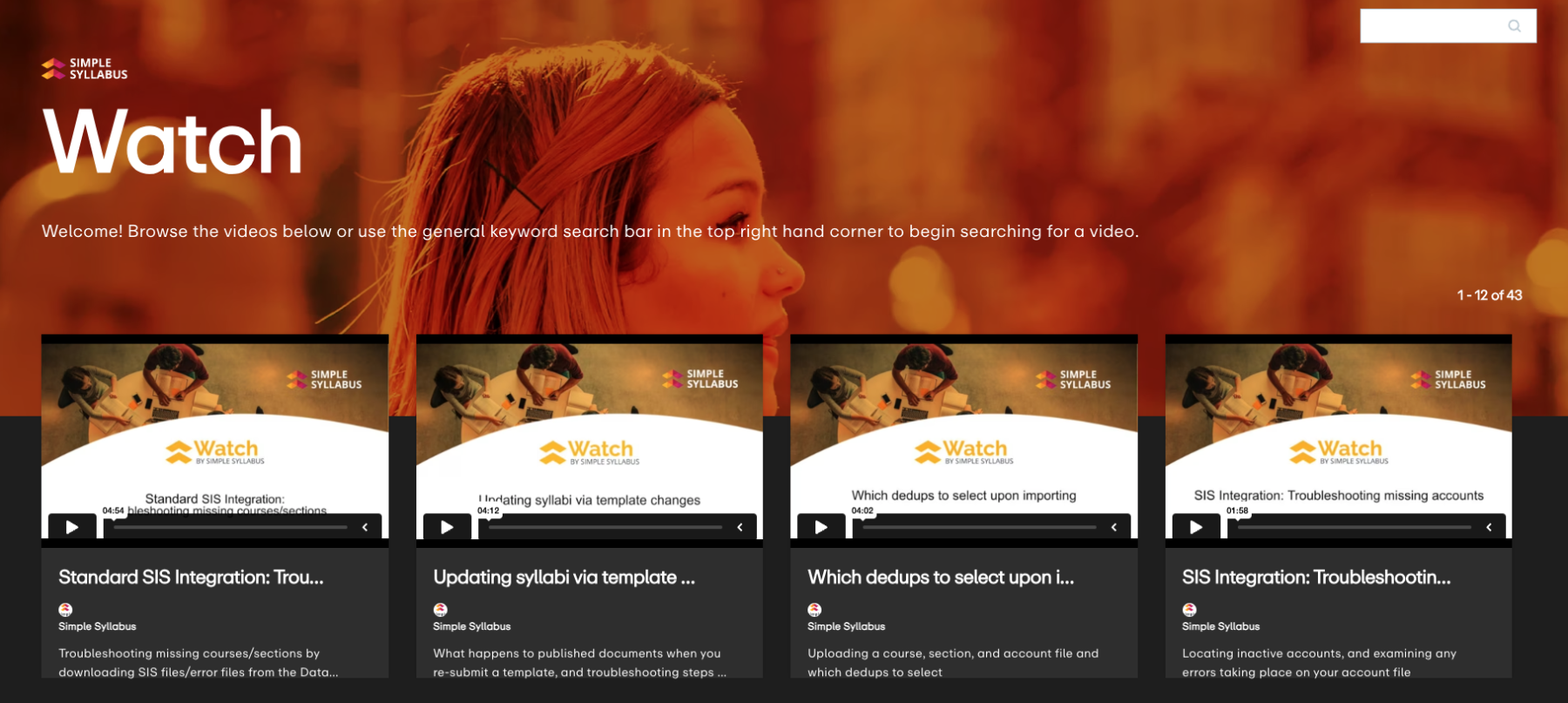Simple Syllabus - Frequently Asked Questions
The University of San Francisco is excited to be adopting Simple Syllabus, a cloud-based, template-driven syllabus platform designed to improve for students, instructors, and administrators the creation, use and storage of our syllabi. During the 2019-20 academic year, ETS offered the pilot phase of using the Simple Syllabus and received positive feedback from instructors in CAS, School of Law, School of Nursing and SOE.
Students, faculty, and administrators regularly report that our current syllabus system is not as effective as it could be. Syllabi are often lengthy and difficult for students to sort through; changes to syllabi are easy to miss; faculty often have to spend considerable time formatting and reworking syllabi, and making sure they're in line with syllabus guidelines; the Canvas syllabus function is limited and non-interactive; syllabi vary widely within and across the schools; our system for archiving and making available syllabi is cumbersome and time-consuming; sustainability goals are hampered by the persistence of paper syllabi in many courses; and few USF syllabi are accessible to those with disabilities.
Simple Syllabus will offer improvements for students, faculty, and administrators alike.
For students: The cloud-based platform means that students can easily access, view, and interact with syllabi; they can move selectively through content (using a side navigation menu), receive automatic updates when they “subscribe” to a syllabus, and view all their syllabi in one spot.
For faculty: Simple Syllabus makes the creation of syllabi convenient and efficient for faculty by providing a template with fields for all required and optional elements (eliminating the need to consult syllabus guidelines); accessing and updating of previous syllabi is easy, as are tools generating visually interesting syllabi that include images, audio, and video; much of the necessary information will be centralized and automatically pre-populated into syllabi templates. Simple Syllabus also integrates with Canvas.
For administrators: Simple Syllabus creates an easily searchable database of syllabi and operates as an automatic repository of syllabi; all Simple Syllabus templates are also accessible to people with disabilities.
Our experience suggests that learning to use Simple Syllabus is relatively quick and easy, since it involves a template. The template directly reflects the syllabus guidelines already in use in the College of Arts & Sciences and is auto-populated with some of the required syllabus elements (such as university policies and regulations).
Some degree of uniformity is already built into our current system, given that certain elements are required on all syllabi. Simple Syllabus allows considerable creativity in terms of appearance (you can play with fonts and colors, and select among various logos), content types (you can easily import photos, videos, audio, and graphics such as book covers into the syllabus), and content order (you can move most of the elements around within the syllabus). Faculty remain in control of all of the course content.
While the goal will be to get as close to 100% adoption by faculty, use of Simple Syllabus will not be mandatory. The Collective Bargaining Agreement does require faculty to file a copy of each syllabus with the Dean at the start of classes, and to provide to students "during the first week of class a written syllabus on paper and posted online within the University’s Learning Management System." Publishing your syllabi in Simple Syllabus each semester fulfills both of these CBA obligations.
Yes. Simple Syllabus integrates into Canvas. Faculty and students can access Simple Syllabus through Canvas or through the Simple Syllabus site.
No. In fact, once you’ve created a syllabus using the Simple Syllabus template, you can create a printable PDF version with one click.
No. Our syllabi will not be available for viewing by the general public. Members of the USF community with access to Simple Syllabus will be able to view the syllabus library. Faculty can also set some elements of the syllabus so that they cannot be viewed.
As Simple Syllabus serves as a repository of syllabi, publishing your syllabi in Simple Syllabus means you no longer need to send a copy of your syllabus to your PA. If you are not using Simple Syllabus, you must still send a copy of the syllabus to your PA each semester.
Issues and How-To FAQ
Below are frequently asked questions. Please email itt@usfca.edu if you don't find answers.
If your school didn't grant access for the program assistants to Simple Syllabus, you may still need to send them the PDF copy.
1. From your Simple Syllabus, click the "Print" button at the top.
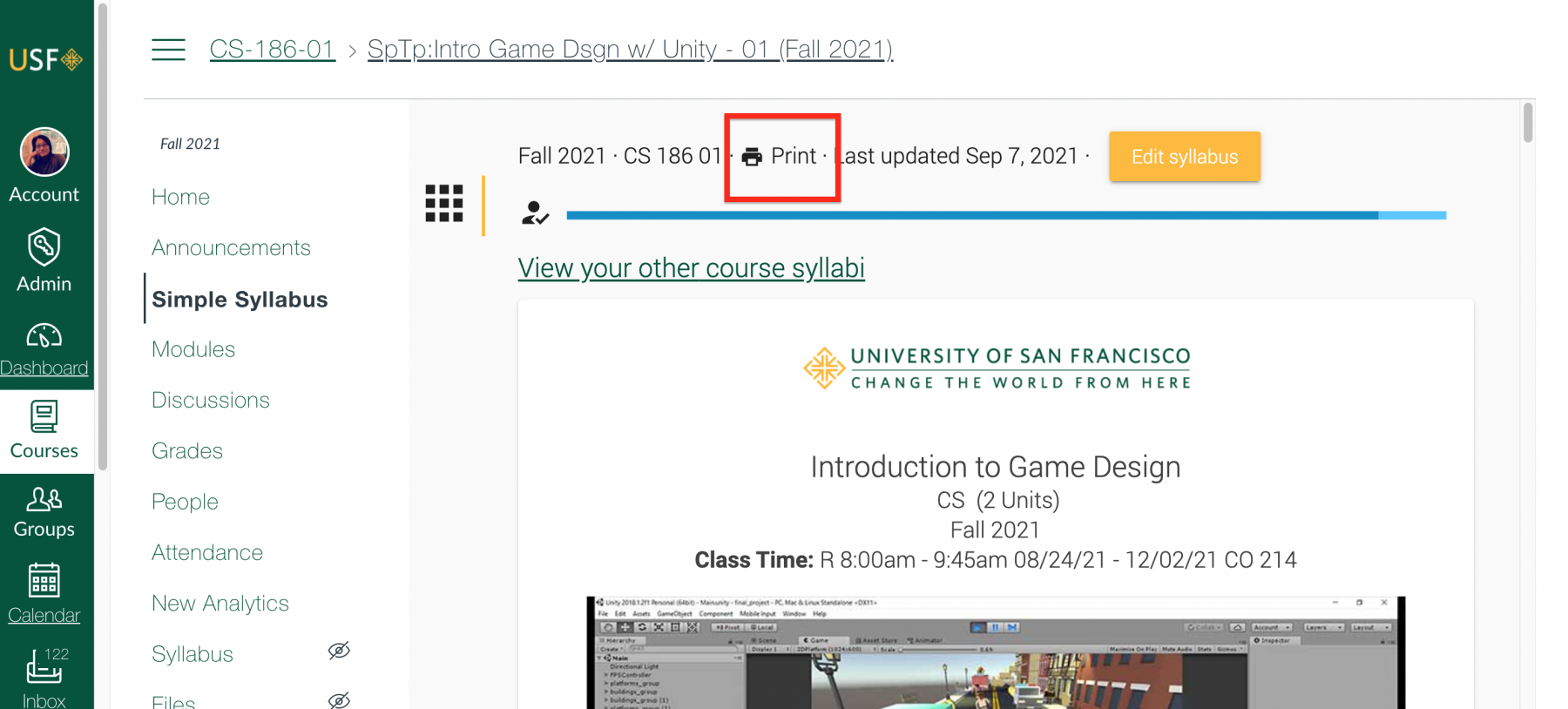
2. From the next window, you can either share the link at the top or download the PDF file to email it to your PA.
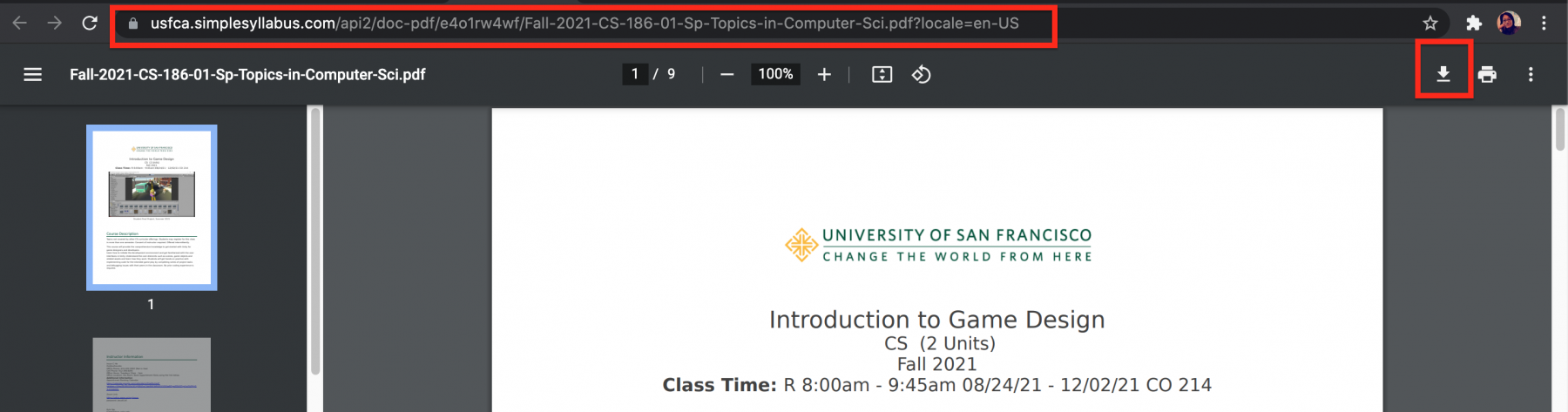
When you copy/paste from different sources, the existing formatting might be carried over.
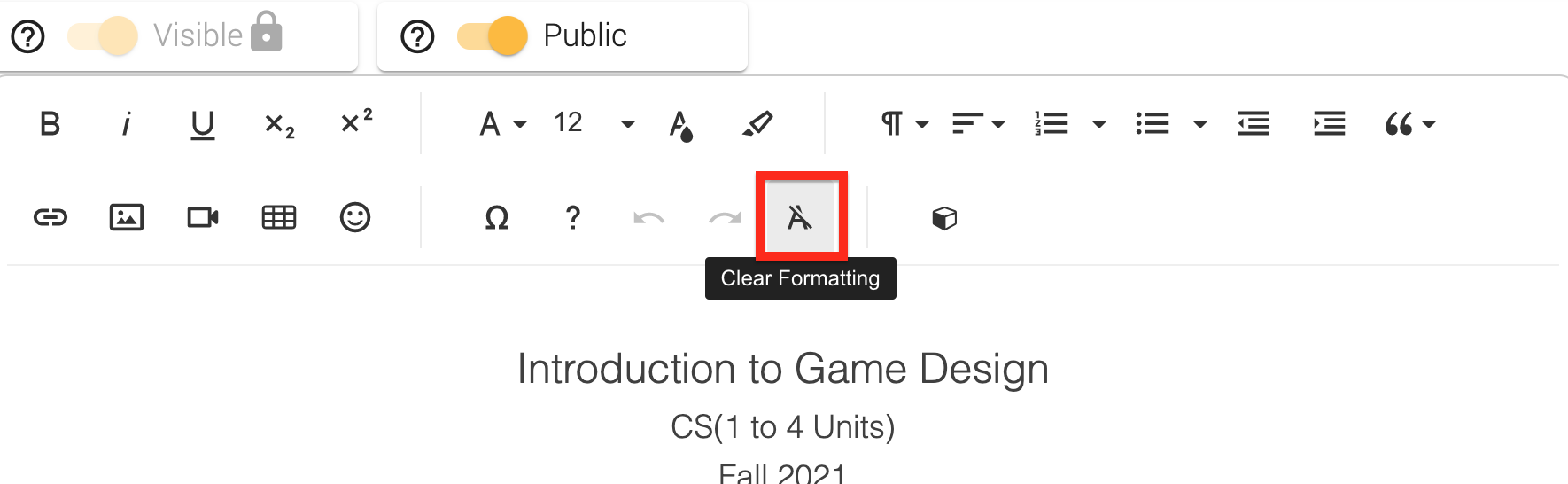
Try first to clear formatting using the highlighted icon above and reset your content to the default font.
Additionally, set your text to "Normal" from the options shown below to ensure clearing of all unwanted styles.
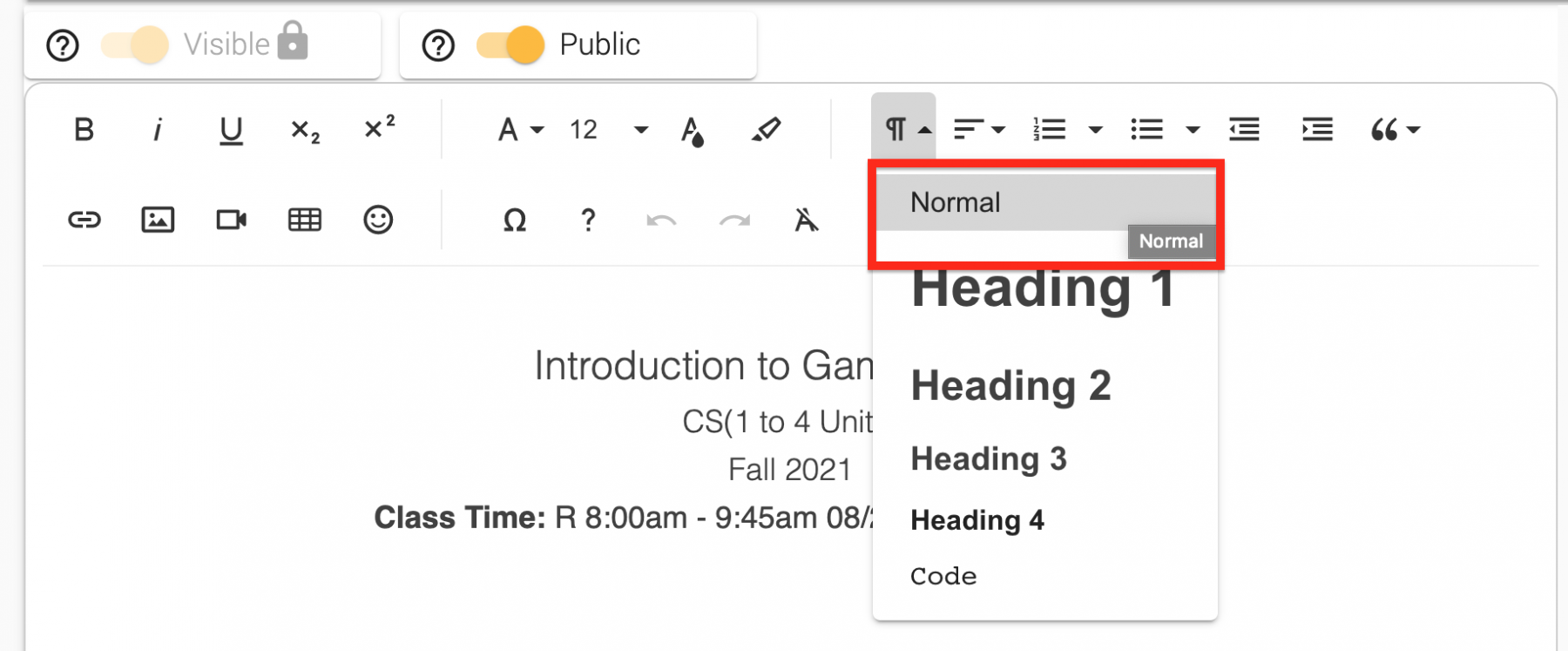
Then use the editor within Simple Syllabus to format the content the way you like.
Simple Syllabus is an integrated external tool and synchronizes with your Canvas course one on one.
If you merge your Canvas courses, you can only use one instance of Simple Syllabus.
For example if you are teaching sections 01 and 02 and merged both into section 01 in Canvas, you will then be using only the Simple Syllabus for section 01 as it is linked in the Canvas course for section 01.
If you are co-teaching a course with other instructors, they need to be added to your Canvas course and Simple Syllabus separately.
Please reach out to itt@usfca.edu to get assistance on this.
If you would like to add a link in Simple Syllabus to any Canvas pages including assignments, you can first go to the Canvas page and copy the URL from the top as shown below.
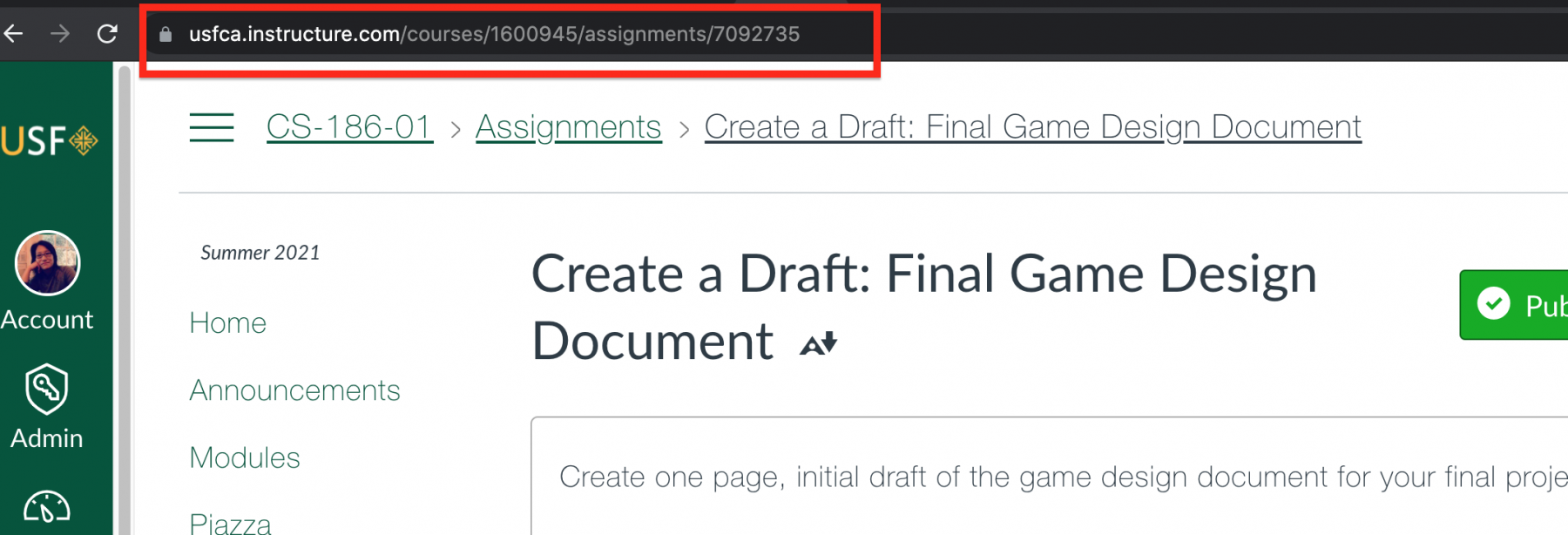
Next, come back to Simple Syllabus and add the link using the hyperlink tool.
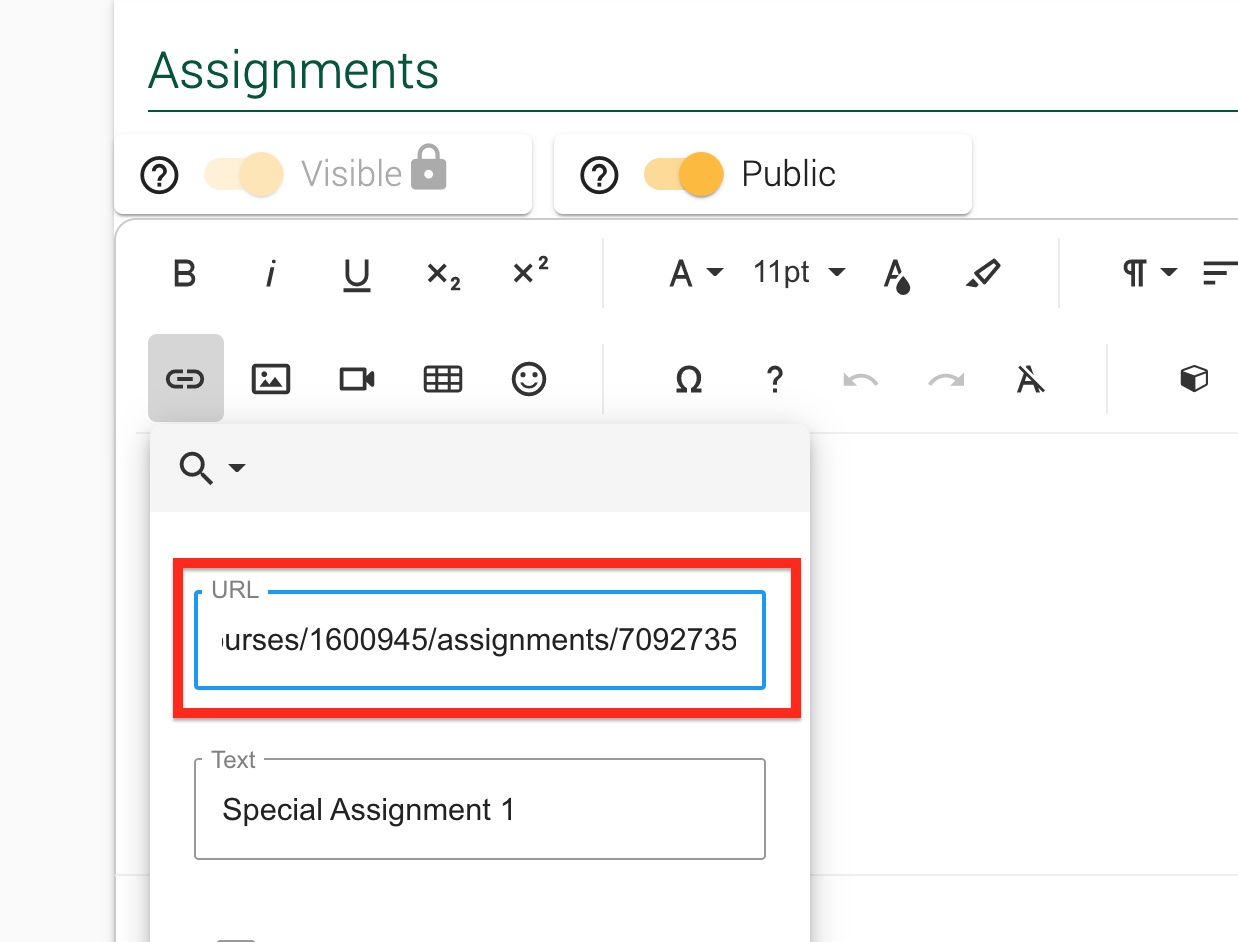
To link to a file such as PDFs and Jpegs, go to the Files area in Canvas and open the preview of a file.
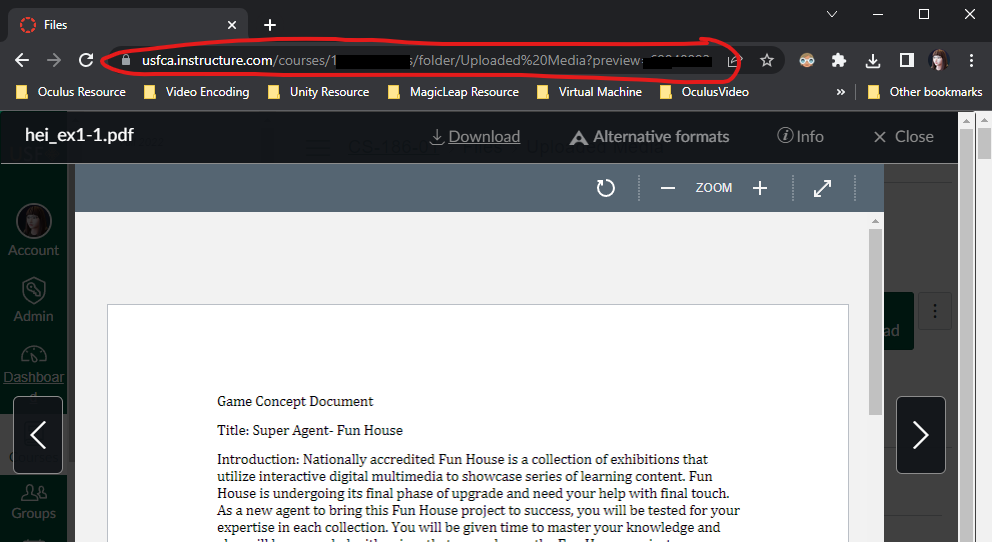
Copy the URL at the top and paste it in Simple Syllabus using the hyperlink tool.
If some of your students are failing to view the Simple Syllabus. It may be due to your class being merged with other class in Canvas. Please check out "Merged Canvas Course and Simple Syllabus" dropdown above.
If the problem persists, please email itt@usfca.edu.
For the most components, you can change the font and its size by using the rich content editor.
If the editor is not visible, highlight the text you'd like to change and the floating editor will appear.
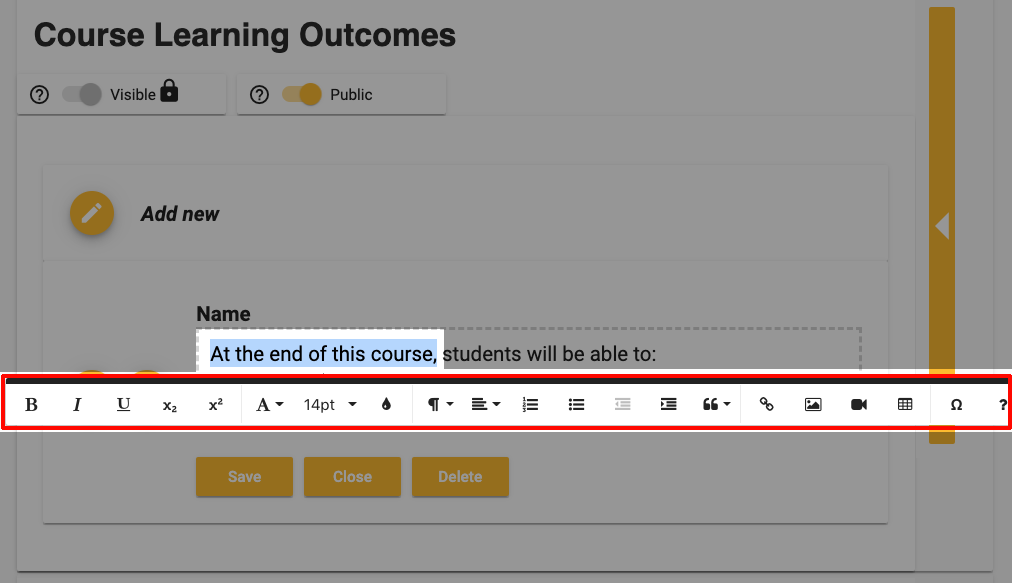
To see the changes in progress, click Preview at the top of the template.
If you finished editing the Simple Syllabus, you can click the Submit button at the bottom of the page to see the change. Refresh your browser as needed.
If the problem still persists, please clear your browser cache and restart or try Firefox browser.
Please note that Safari browser is not supported for the Simple Syllabus. Please use Google Chrome or Firefox browser to prevent additional errors.
Use the latest version of Chrome browser to get the best result. Some errors are caused by the incompatibility from different browsers.
Course description component includes the information that is currently available in Banner.
If you'd like to propose the change of description, please visit USF Curriculog page and begin submitting your request.
For the temporary solution, you can select the title (a block content wrapped around with the yellow border) and click the trash icon in the popup window. This will remove the incorrect information and you can then type in the correct information.
Alternatively, you can choose to enter text in prefix and suffix field to add in the front or back of the the block content which provides a partial edit to the block content.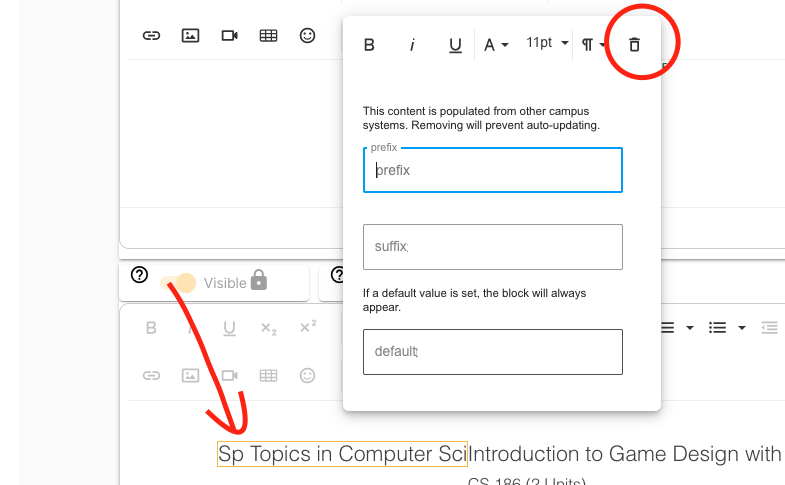
All Canvas course created with the banner enrollment data includes the Simple Syllabus link automatically.
Please scroll down on the left side navigation to find the link. If you still don't see it, click Settings and choose Navigation tab at the top of the screen. Scroll down to check if Simple Syllabus is disabled.
If your Canvas course was manually created and does not include banner enrollment data, you do not get the Simple Syllabus template automatically. Please email itt@usfca.edu for a manual setup.
Following process explains how Faculty A can share the Simple Syllabus for Course 1 with Faculty B who will be using it in Course 2.
Step 1: First, Faculty A needs to complete and submit the Simple Syllabus for Course 1.
Step 2: Faculty A sends an email to itt@usfca.edu with information about Course 1 and Faculty B.
“I would like to add Faculty B to my Course 1 in the Simple Syllabus.”
Please include Faculty B’s USF email address.
Step 3: Faculty B goes to Course 2 and clicks on the Simple Syllabus in Canvas.
Step 4: Faculty B clicks on “Replace with a different Syllabus?” near the top of the page.
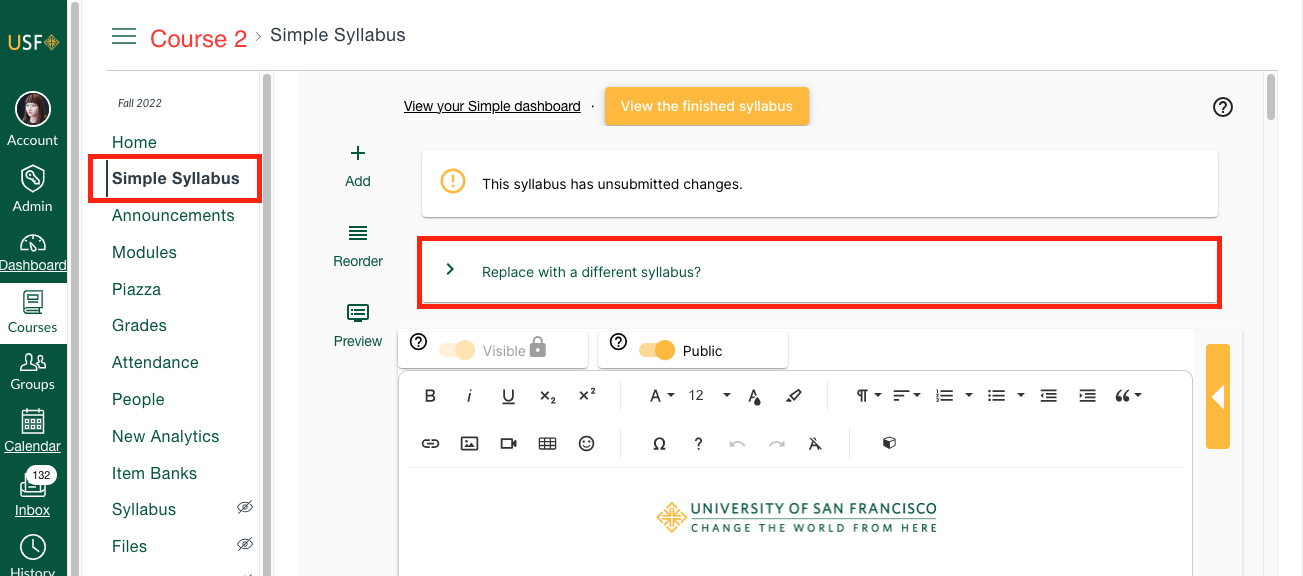
Step 5: From the expanded tab, Faculty B selects the relevant Semester and Course 1
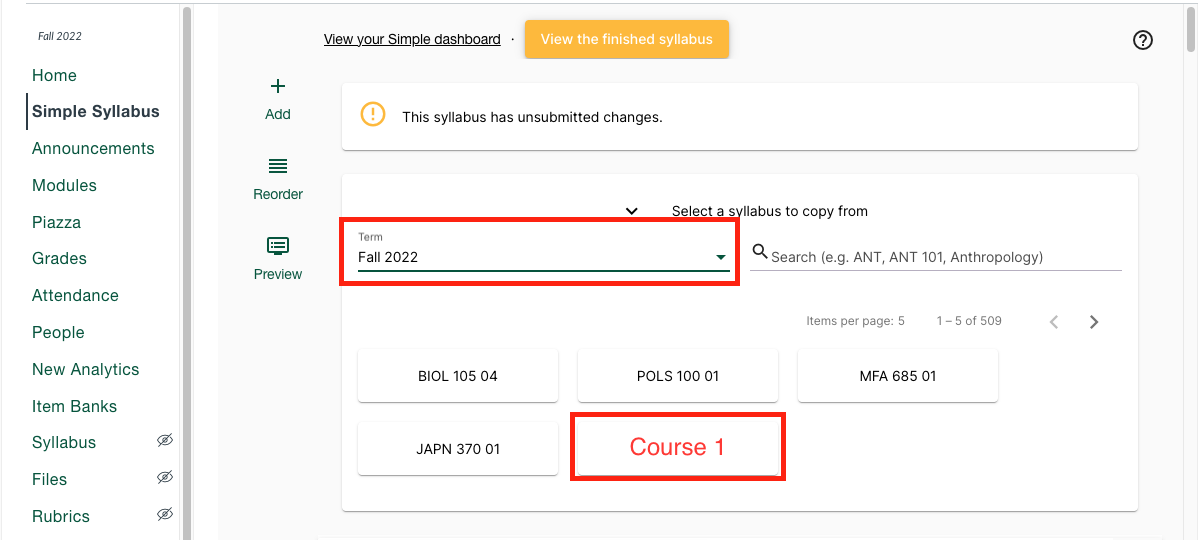
All contents will be imported into Course 2 and be ready for Faculty B.
When clicking on the Simple Syllabus link in Canvas, you should be able to see your template right away.
If you get the additional green button that's asking you to login with USF credential, you may not have the 3rd party cookies enabled on your browser.
When you see the sad face error message, click the stricken-through eye icon at the top right side of the browser.
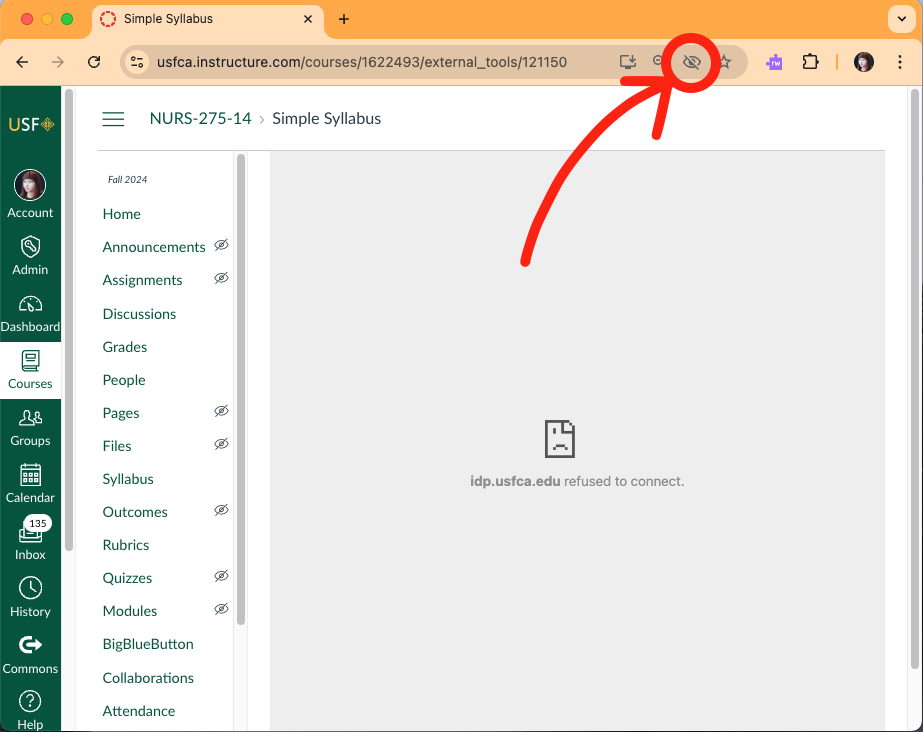
From the drop down, click to allow the third party cookie.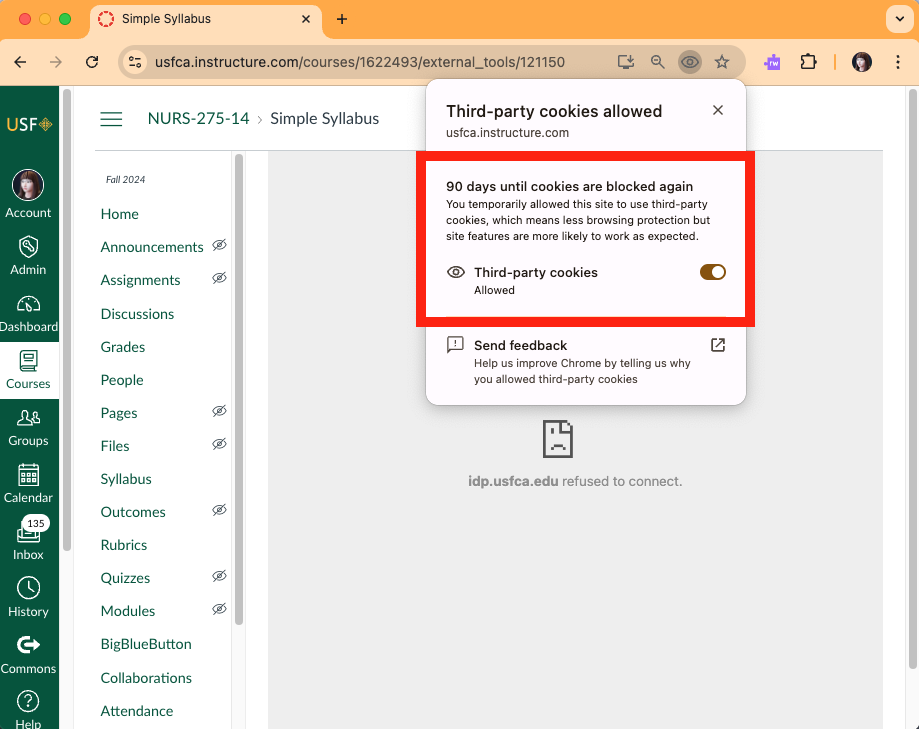
Refresh the browser and try again. Your Simple Syllabus will load without the additional login button.
First step is to make sure your original table in Microsoft Word(or similar) is a clean table. If you find additional cells within the table, there must have been invisible table cells within a row or column.
You can click inside the nested table and remove it by selecting the trash icon from the popup window.
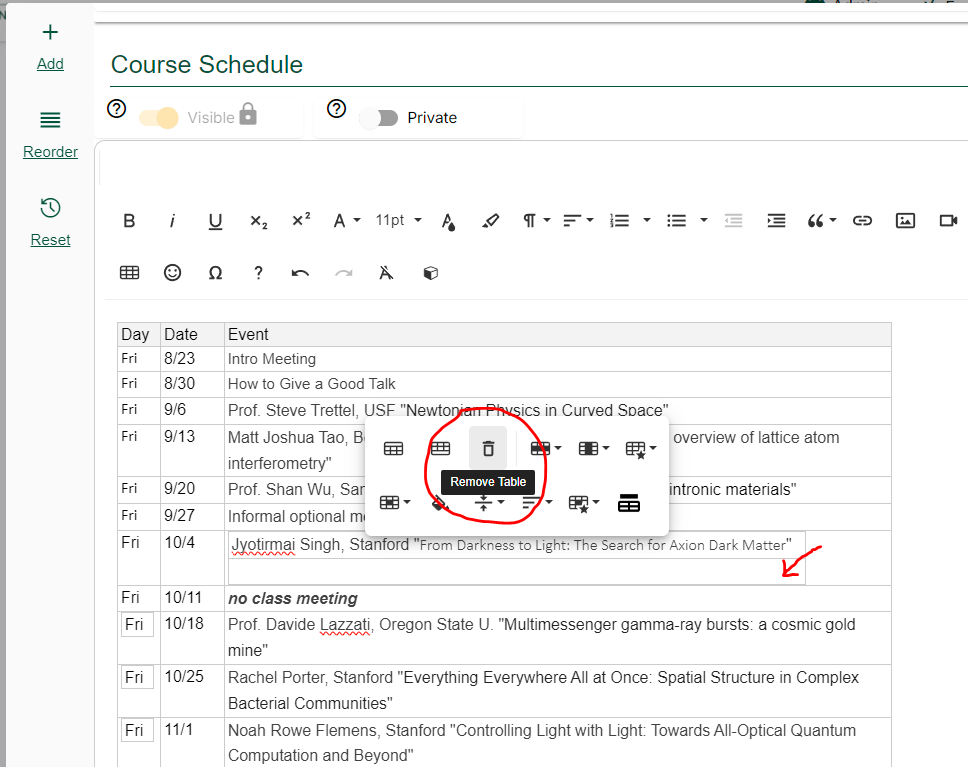
Other times, you might find undesired formatting appear in the SS. When it happens, instead of 'paste', you can right click and choose 'paste as plain text'.
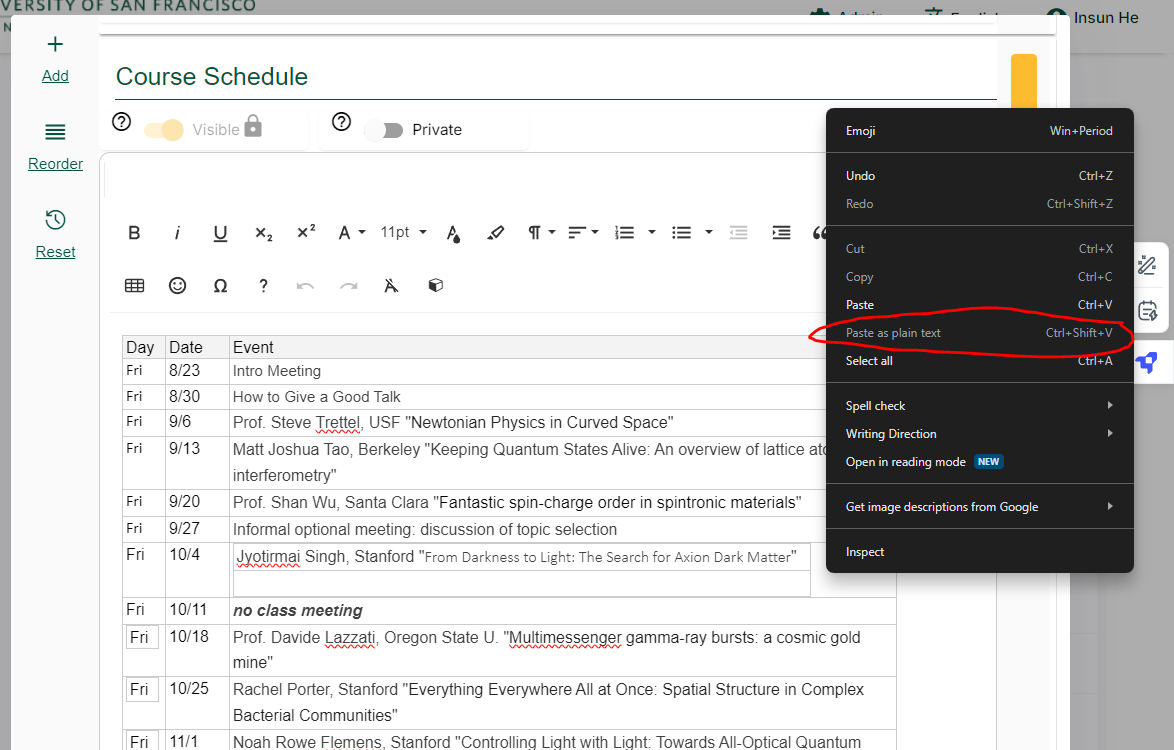
If you look to the right side of the component, in the yellow box with an arrow, which we refer to the 'Help Text' area, you will find a link to a google doc in green in the screenshot where a clean table with corresponding dates of your class is presented.
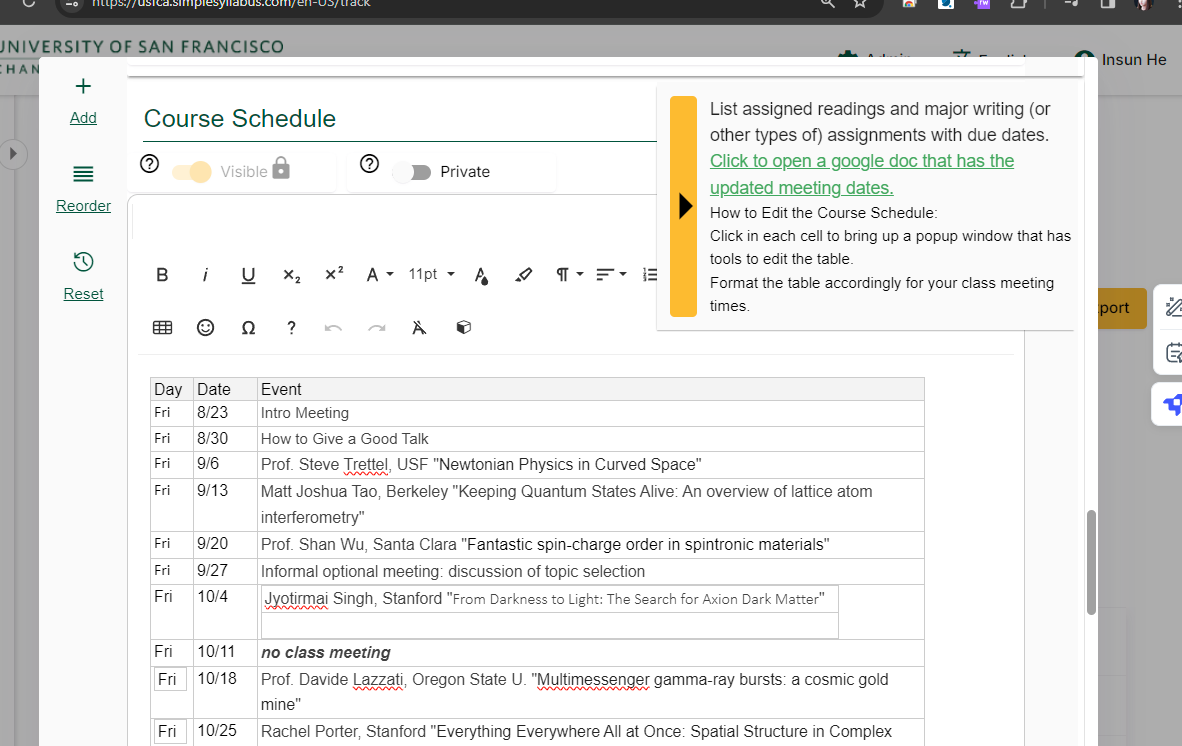
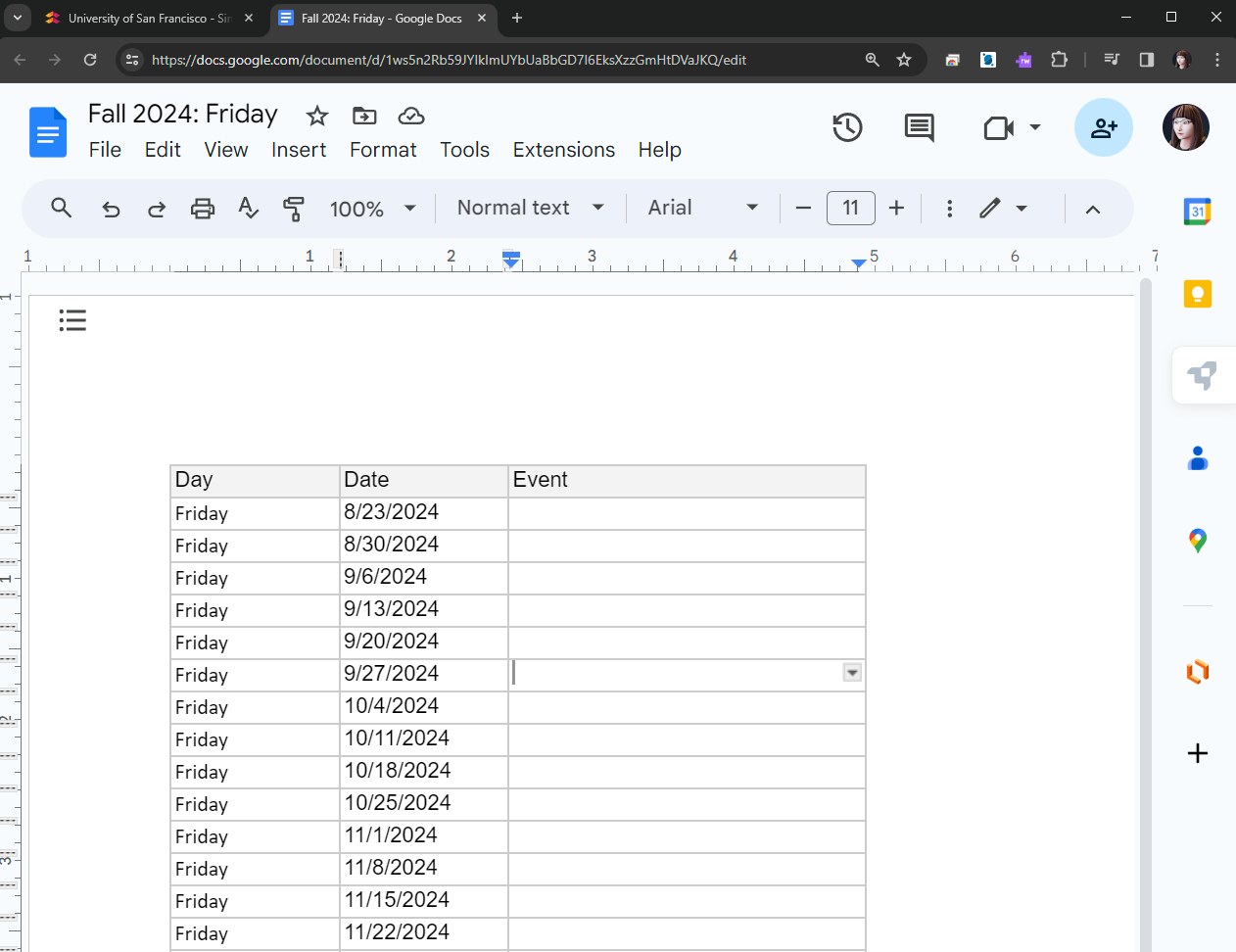
These google docs are updated every semester to provide easy access to your class schedules and holidays fall within.
Should you want to utilize this doc, please make a copy and edit right inside the google doc then paste the finished table over to Simple Syllabus.
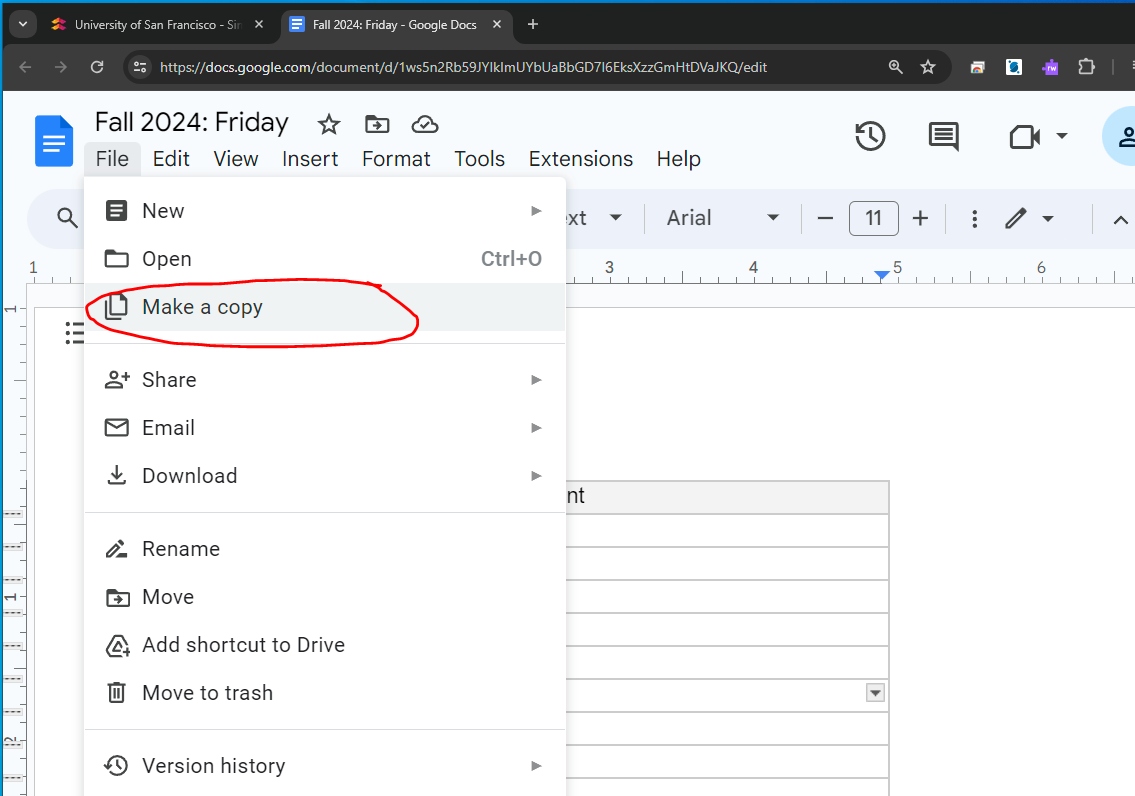
Watch Simple Syllabus Tutorial Videos
Below short tutorial videos are available on watch.simplesyllabus.com.
Checkout the list or search for the topics you need help with.
Accessibility Statement
Simple Syllabus is a product made accessible for all users. Click to learn about Simple Syllabus accessibility statement.