Remote Teaching and Instructional Continuity
The Instructional Design team has curated resources to support faculty in this transition to engage online students and maintain instructional continuity.
Fall Modalities Trainings with ETS
This summer, Educational Technology Services will offer professional development to support faculty in teaching across Fall 2021 instructional modalities.
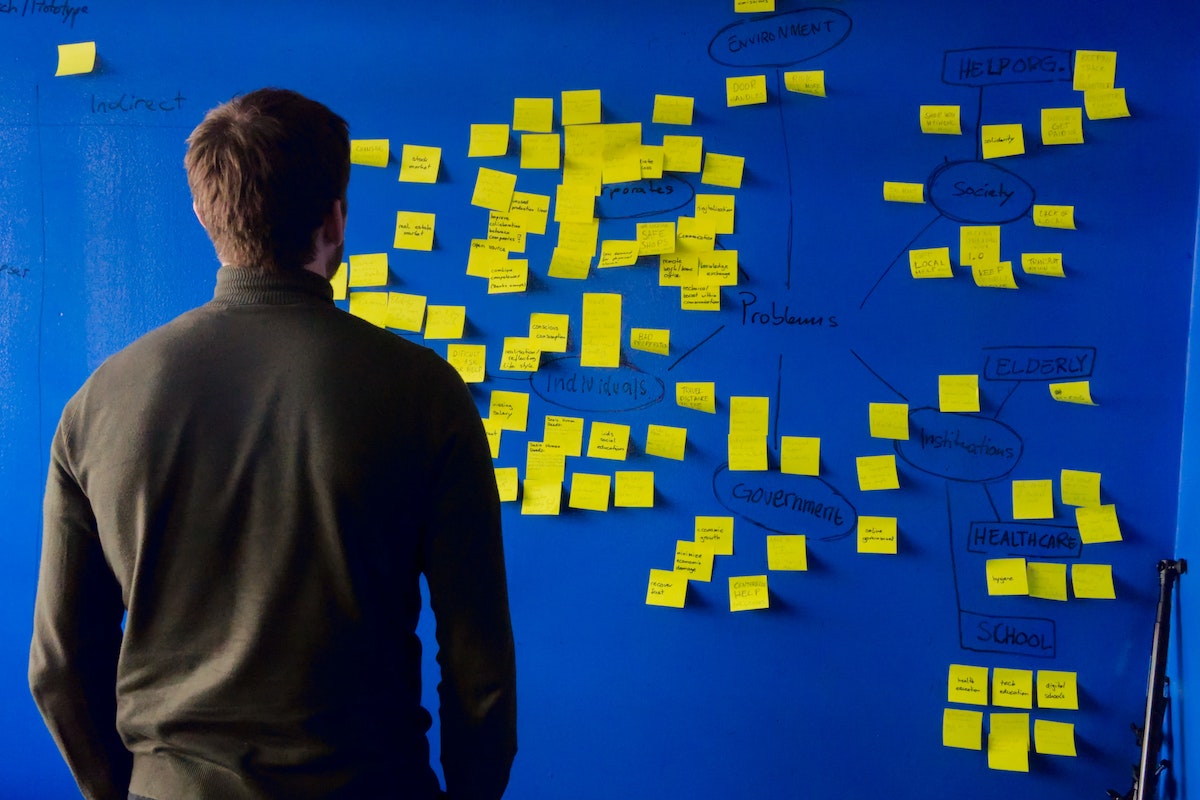
Educational Technology Services (ETS) is collecting faculty tips, strategies, resources, and examples of successes in remote and online instruction. Did something work particularly well for you and your colleagues? Visit our gallery and submit your ideas.

Due to the uniqueness of the Fall 2020 semester, USF distributed student surveys and conducted focus groups to identify student sentiments about remote course instruction and opportunities to provide additional support. Review findings on USF TEAch.

Looking for new ways to keep your remote and online students engaged? Check out our overview guides for frequently-used active learning activities with strategies for synchronous and asynchronous applications.
ID Remote Instruction eNewsletter
Dear Faculty,
The start of fall semester is fast approaching. We hope you are feeling confident, and maybe even a little bit excited, about leveraging some of your new remote teaching skills and trying out the innovations you’ve been planning for this new course modality over the summer.
We’ve put together a brief checklist for you on things to think about and do before your first day of synchronous class. If you have any questions, concerns or need some additional help, please do not hesitate to reach out to ETS for a quick answer or to schedule a consultation. You can email us at instructionaldesign@usfca.edu (for remote course design questions), itt@usfca.edu (for Canvas or Zoom questions) or schedule a consultation with either of us through our new appointment tool.
It has been a pleasure getting to know you through our workshops and trainings this summer, and we wish you the best of luck in the coming weeks. We know you can do it, and we’re here to help at every turn!
Faculty Pre-Semester Remote Instruction Checklist
- Publish your Canvas course (ASAP). Your students cannot access the content and activities in your Canvas course until it is published. In addition to publishing the overall course, make sure all pages, activities and assignments you’d like students to be able to see are also published.
- Communicate your first week plan with your students (ASAP). You can do this through email or a Canvas announcement (or both!). Include when you will meet, how you will meet (your Zoom meeting information), point them to your netiquette policy, and make clear any other expectations for your first meeting.
- Check-in with students regarding potential access issues and their situation at home. You may have a student with poor internet bandwidth, located overseas, or without access to a quiet space to participate in class. It is important you are aware of these issues and are prepared to be flexible. Consider importing our template survey into your Canvas course to easily query your students. (Use this tutorial to import the survey into your course from Canvas Commons.)
- Consider publishing an ‘Introduce Yourself’ discussion forum so students can begin introducing themselves to one another. Respond to students’ posts, and introduce yourself in the forum as well. This is a great way to create community and demonstrate your interest in your students as individuals.
- Make a plan for how you intend to build community in your course. Building relationships with you and fellow students is critical to your students’ success in your course and is more challenging in the remote environment. Be intentional about building community in your course during the first week and continue throughout the semester.
- Plan to host online office hours during your typical office hour window. Make sure students know how to access these office hours (open Zoom room, by appointment). Consider planning additional office hours for increased flexibility and to accommodate students in different time zones.
- Point students to the university's guide for students for preparing for the remote semester. It includes recommendations like checking your internet speed, giving Zoom a test drive, and where to get technical support.
- Practice using Zoom. Make sure you have the most recent version of Zoom downloaded onto your computer, (there have been a few new versions this summer) and organize a time to meet up with a few friends so you can try out functions like breakout rooms for small group work and discussions.
View the Google Docs version of this checklist.
">Dear Faculty,
">We hope your first week of our fall remote semester has gotten off to a smooth start!
">As a follow-up to Provost Cannon’s communications this week around the start of wildfire season and planned PG&E rolling black-outs, we wanted to provide some suggestions on how to plan for synchronous class session alternatives, in the event you or your students miss a class session due to loss of power or internet. Below is a list of considerations for both you and your students.
">As always, if you have any questions, concerns or need some additional help, please do not hesitate to reach out to ETS for a quick answer or to schedule a consultation. You can email us at instructionaldesign@usfca.edu (for remote course design questions), itt@usfca.edu (for Canvas or Zoom questions) or schedule a consultation with either groups through our new appointment tool.
Suggestions for Synchronous Class Session Alternatives
- Record your synchronous class session and/or prepare low/no bandwidth alternative activities (Faculty) - There are many types of remote instruction activities which qualify as remote ‘seat time’ but that are not synchronous, including viewing recorded class sessions and recorded lectures, and reviewing course notes and slides. Plan for how you will weave the alternative activities back into your next synchronous meeting. Refer to our Credit Hour Equivalents for Remote Instruction document for some ideas, and make sure to review our recommendations below regarding recording, instructor created videos, discussion boards, and more.
- Let your students know you intend to be flexible (Faculty) - Students may be concerned if your Zoom class suddenly cuts out due to either your or their loss of internet. Proactively communicate to your students that you intend to be flexible, will communicate with them as soon as you are able, and that alternative activities and assignments will be provided for them to stay on track.
- Check-in with your students to see if they are okay (Faculty) - Last week, we suggested surveying your students in preparation for the semester, including identifying their location. (You can preview the survey.) Use the data you’ve collected to notice if you have a student in an affected area, and consider checking in with them individually to see how they are doing.
- Confirm you can access Canvas, Zoom, and your USF email on your phone. (Faculty and Students) Canvas and Zoom offer mobile apps for you to check course materials and send messages on the go if you don’t have access to a computer or electricity. Additionally, confirm you can access your USF email from your mobile device. Note: Zoom will significantly reduce your battery life — avoid extended synchronous meetings if you do not have power. Contact the ITS Help Desk at (415) 422-6668 if you have trouble installing Canvas, Zoom, or your email on your mobile device.
- Download Canvas Teacher for iOS | Download Canvas Teacher for Android
- Download Canvas Student for iOS | Download Canvas Student for Android
- Download Zoom Cloud Meetings for iOS | Download Zoom Cloud Meetings for Android
- Sign up for PG&E outage notifications (Faculty and Staff in Northern California) - You can sign up for PG&E notifications (via email, text or phone) regarding planned public safety planned outages. If you are aware you will have an upcoming outage, prepare an alternative to live class and communicate with your students accordingly. Encourage your students to notify you if there is a planned outage in their area so you can arrange an accommodation. Make sure to keep all of your devices fully charged and consider including a portable power charger in your emergency kit.
Low/No Bandwidth Alternative Activity Recommendations
- Record your synchronous class sessions (Faculty) - Recording your Zoom class session is as simple as clicking ‘Record’ at the beginning of class, or even pre-setting all of your class sessions to automatically record. Make sure to record to the cloud, and enable auto transcription. (An important feature for students with hearing disabilities). Once your recording is available (you’ll receive an email), post or email your students the link. In your cloud recording settings, enable the ability for viewers to download so that students can view the video if their electricity goes out. Have questions or concerns about recording your synchronous classes, check out our Synchronous Class Session Recording FAQ (in progress).
- Record and post your lecture for viewing offline - In addition to hosting meetings and classes, Zoom can be used to record lectures. If your wifi is out, you can use your phone to record short videos, Quicktime (on a Mac) to record short videos, screencasts or slide-based lectures, and the Canvas media uploader tool or the Canvas Teacher App to upload the files to Canvas (Note, the Canvas storage limit is 2GB). Focus on developing micro-lectures — 2-10 minutes each, limited to 1-2 subjects and with 5-7 focused content points, and make sure the files are set to download so your students can view them offline. (We’ll share more on the benefits of asynchronous learning in future communications.)
- Post or email your slides to students and provide a related assignment - Consider adding in reflection activities or other types of activities that do not require a lot of instructions. For example, consider taking a current content point and asking students to relate it to a real-world application, their own experience, or their predictions for how it will evolve over time.
- Create a discussion board assignment - Participation in a discussion board counts as remote ‘seat time’, does not require participation at a particular time like a synchronous class, and students can also prepare their posts offline, and add them to the board once their access is restored.
- Distribute Worksheets - Consider preparing worksheets or other types of assignments students can complete offline and upload to Canvas once their power is back on. If students have hard copies of assignments, then they can download a phone app to use as a scanner to convert their documents to a PDF, and then submit using the Canvas Student App.
- Scan with iPhone - iOS Scan (PDF)
- Scan with Android - Android Scan (PDF)
Dear Faculty,
As some of you may have noticed, Zoom briefly went down yesterday morning. To be sure, this is not a regular occurrence. In fact, there was only one report of Zoom going down, very briefly, during all of our remote instruction in spring semester. Nevertheless, it is good to be prepared with a plan in the event this happens while you are teaching.
As always, if you have any questions, concerns or need some additional help, please do not hesitate to reach out to ETS for a quick answer or to schedule a consultation. You can email us at instructionaldesign@usfca.edu (for remote course design questions), itt@usfca.edu (for Canvas or Zoom questions) or schedule a consultation with either groups through our new appointment tool.
Suggestions for What to Do if Zoom Goes Down While Teaching
- Confirm that Zoom is indeed down - You could have experienced a loss of connection at home or Zoom could indeed be down. Try logging back into your Zoom session a few times. If that doesn’t work, check your internet connection. If the connection is fine, check the USF ITS Systems Status Updates page to confirm the outage. ITS will also send out a campus wide email notification once they’ve confirmed the extent of the issue. They will also let everyone know once it’s back up.
- Email your students to let them know your corrective plan - Send a class email using your DonsApps email to your students letting them know that Zoom is down and what next steps you have in mind. For example, “If Zoom is back by 12:00, we will resume class then. If it is not back by 12:00, I plan to record my lecture and post a knowledge check quiz on Canvas by the end of the day today that I’d like you to have completed by our next class session.” Make sure to remind your students that you intend to be flexible.
- Consider sending a class Canvas announcement in place of or in addition to an email - A great alternative to DonsApps email communication with students is the announcements feature in Canvas. Sending a Canvas announcement comes with the added bonus of students receiving a ‘push notification’ to their mobile phones if they have the Canvas App. A push notification is a message that pops up on a mobile device. (Note, students are able to opt out of push notifications on the Canvas App so it’s not a guarantee they will get the pop up message. Access support resources regarding the Canvas App.) Alternatively, some faculty use apps like Remind or GroupMe to set up class text messaging groups.
- Two primary options for make-up class if Zoom does not resume in time to proceed with class - There are two primary back-up options for you to consider if Zoom does not resolve quickly enough for you to continue with class as planned. In order to be flexible to your students, you might consider offering more than one of these so they have options.
- Switch to Google Meet - Google Meet is a video-conferencing tool similar to Zoom that is available to us at USF through the Google Apps suite. You can access it using the Google Apps menu from your Dons Email account. If you’d like to go this route, we recommend getting familiar with Google Meet now, organizing a back-up meeting room, and communicating to your students now that this is the plan if Zoom ever goes down. (Google Meet resources: Cheat Sheet and Start a Google Meet video meeting) Google Meet does not have all of the bells and whistles of Zoom, e.g. break-out rooms, but is a good tool and is quickly evolving. Keep in mind that if you have students living in China, they will not be able to use this tool.
- Plan to sub in an asynchronous class activity - Reference our post from last week about recommended low/no bandwidth alternative activities to Zoom.
- Promote your office hours, and consider extending them, for students who are confused or concerned - Students may feel anxious or confused if they’ve suddenly lost connection to class or aren’t clear how the time will be made up. Make sure to remind your students about your virtual office hours, where you can provide additional clarification 1:1, and consider extending your office hours to provide guided instruction.
Dear Faculty,
You’ve made it to week three of our first fully remote fall semester. We hope that, after some initial bumps in the road, you’re feeling more comfortable and beginning to experience some sort of ‘new normal’.
This week we’re bringing you a few suggestions around rhythm and routine in your course.
This topic is partly motivated by my recent experience as a parent of a first-time remote learning kindergartener. In the last three weeks our family has had the unique opportunity to preview the rhythm and routine of three different remote kindergarten classrooms—each with similar curriculum but very different schedules, distribution of synchronous and asynchronous instruction, and amounts of screen time. While I’m not suggesting that 5 year olds compare with late teens, early 20s or even adult learners, I’ve been struck by the universality of online course design best practices.
In closing, here is a quick plug for our Fall 2020 ‘Wisdom of Another’ Remote Instruction Workshop Series, a series of workshops which will combine research-informed course design best practices with the real world experiences of USF part-time and full-time faculty members. Our first session, Sustaining Community through the Screen, will feature Dr. Danny Domínguez from the Marriage and Family Therapy program in the School of Education (9/22 and 10/1).
As always, if you have any questions, concerns, or need some additional help, please do not hesitate to reach out to ETS for a quick answer or to schedule a consultation. You can email us at instructionaldesign@usfca.edu (for remote course design questions), itt@usfca.edu (for Canvas or Zoom questions) or schedule a consultation with either groups through our new appointment tool.
Kind regards,
Susan Zolezzi, Associate Director of& Instructional Design
Suggestions for Establishing Rhythm and Routine in your Remote Course
- Determine what the right balance is between synchronous and asynchronous instruction in your course:& A& recent EDUCAUSE Review article about blended online course delivery& outlines some of the strengths of each modality:
Synchronous time can be scheduled for those activities where students need the support of faculty and peers, such as during group work and complex problem-solving activities, collaborative and discovery learning exercises, and peer feedback and critique sessions. When students require practice with problem sets or need time to increase their proficiency, they may benefit from an asynchronous environment. Asynchronous learning allows students to acquire new knowledge and practice skills at a pace that is optimal for their learning. This could potentially reduce the anxiety of students who fear they can't keep up with their peers.”& — Farmer (2020), 6 Models for Blended Synchronous and Asynchronous Online Course Delivery on EDUCAUSE Review
- Establish a predictable rhythm and routine for each week of your course. Knowing what to expect will reduce stress for students (during a particularly stressful time!), help them focus on their learning and participation, plan their time, and establish their own daily routines. For more on organizing your course, check out ACUE’s Online Teaching Toolkit.
- Establish a format you’ll follow in each class session. Lecturing for 3+ consecutive hours in an in-person class is hard enough. Convert that directly online, and you’ll quickly lose your students’ attention and exhaust yourself:
Limited attention spans combined with the primacy-recency effect suggest that it is generally most productive to divide class time into short segments of about twenty minutes, introducing new materials at the beginning then giving students opportunity to process the new learning, and moving on to closure activities toward the end.”& — Barkley (2010)
- Consider book-ending your class session with synchronous instruction, with asynchronous working time in the middle, or check out some of the other possible combinations outlined in EDUCAUSE Review's& 6 Models for Blended Synchronous and Asynchronous Online Course Delivery.
- Communicate your routine and reiterate it weekly. Students will benefit from an additional communication at the beginning of each week reminding them of what’s planned for the week ahead. Call out anything out of the ordinary. Consider using Canvas announcements to send this message so that students can easily reference it with the rest of their course materials.
- Make sure your Canvas course reinforces your routine and schedule. If you’re using the Dons Remote Template for Canvas, you already have a model course structure set up for each week (or other unit of study) in the modules section of your course. Make sure these modules are consistent and clearly mirror the schedule you’ve developed. This helps students focus on the content and activities at hand rather than navigation.
- Consider how you can incorporate more small group or individual support for your students. Student connection and support (from you and fellow students) is key to students feeling motivated and set up for success in online courses. Determine ways to connect individually or in small groups with students, e.g. mandate a 15 minute individual check-in during office hours or use a portion of your synchronous class time to spend time with small groups of students using break-out rooms.
- Be open to student feedback about your rhythm and routine. Now that you’re a few weeks in, consider getting student feedback—formally (through a survey) or informally (through a class discussion) to understand what’s working well and what’s been challenging for your students. Having agency over the learning process motivates students. This modality is new for all of us, and it’s natural to need to change course here and there.
References
- ACUE. (2020). Online teaching toolkit. ACUE.
- Barkley, E. F. (2010). Student engagement techniques: A handbook for college faculty. Jossey-Bass.
- Farmer, H. (2020).& 6 Models for Blended Synchronous and Asynchronous Learning.& EDUCAUSE Review.
Dear Faculty,
As we near the end of week four of fall semester, we wanted to take a moment to highlight the importance of building community in your course. Feeling part of a community in your course is key to your students’ success. USF student survey data has also shown connection is a key indicator of persistence.
As you may have found, building community can be more challenging online than in-person—where you can chat informally with students before and after class, students reap the benefits of physical closeness and being able to interpret body language, and where furniture can be arranged to promote community. We’ve compiled a list of suggestions for building community online below. We encourage you to contribute your own ideas (or explore others) in our new faculty teaching ideas library.
Would you like to try one of the above suggestions, but aren’t sure how to get started or are struggling with the implementation? The Instructional Design team is here to help. We offer 30 and 60 minute 1:1 consultations, which can be booked through our new appointment tool. We can also connect you with some of our experienced hybrid and online instructors—email requests to instructionaldesign@usfca.edu.
We hope you will join us for our first Fall 2020 "Wisdom of Another" Remote Instruction Workshop Series event, Sustaining Community Through the Screen, with Dr. Danny Domínguez from the School of Education (9/22 and 10/1).
Suggestions for Building Community in your Remote Course
- Collaboratively establish community agreements for your course. This might include a learning contract and/or netiquette policy. A safe course environment, underpinned with trust, support and respect, increases engagement and supports a culture of openness and inclusivity.
- Design a weekly activity to strengthen the community you’ve begun to build. Consider having a weekly sharing activity exclusively designed to increase familiarity with one another and deepen social connections (we’ve had faculty say they’ve had students share about pets, birthdays or challenges they are having with COVID). This might be a small group Zoom breakout or all-class activity. Be transparent about your activity’s objective so that students know the purpose of the activity. As Michelle Pacansky-Brock notes:
“When you reflect on your college classes, the ones that you remember the most were the ones that involved relationships. They were the ones that made you feel connected in some way to the instructor, and you felt like you were part of a group in the class." —from Barkley (2010), Student Engagement Techniques: A Handbook for College Faculty
- Build in opportunities for students to share their knowledge and personal experiences related to course content. Add reflection discussions to help students relate their own perspectives to the course content and/or with real world applications, strengthening both individual understanding and connections between students.
- Share your own experience. When instructors share personal information about themselves, whether it be about their own learning journey or their experience with COVID, students begin seeing them as real human beings. This serves to provide an opportunity for deeper connections between students and instructor, higher levels of motivation in students to do well, and a greater sense among students that subject matter mastery is attainable. Also, you serve as a role model for your students—it’s helpful if you demonstrate behavior you’d like to see in them.
- Encourage students to leave their videos on. Make sure to leave yours on too. There are potential equity issues in requiring students to use their videos, and students with bandwidth issues might have to periodically switch their video off to improve the quality of their connection. Where possible, however, we suggest you encourage students to leave their videos on to assist in getting to know one another and to help you interpret (albeit, limited) body language. (Always provide students an opportunity to request an exception to this norm.) Have a conversation with students about why this is important to gain their buy-in rather than telling them it’s a requirement.
- Add a poll to get some real-time feedback on how students are feeling. A poll is an easy and quick way to get students’ responses to a topic in aggregate. Students can see each others’ responses, and depending on the question type you choose, there are features to show trends, connections and comparisons. Zoom has a built-in polling feature, which can be set-up in advance or activated on the spot. PollEverywhere, a more robust polling tool, can be integrated into Google Slides or Powerpoint. Students respond using a web browser or cell phone.
- Take steps to make sure all students are participating. Some students might find it easier to become passive participants in class via Zoom, and it can be challenging for instructors to track who is participating with several pages of students to scroll through in gallery view. In her book, student engagement techniques, Elizabeth Barkley suggests:
“To be a true learning community, all members must exchange information, ideas and opinions… To encourage students to stay attentive, consider creating a stack of cards with students’ names… Try to call on every student within a reasonable time frame depending on the size of the class.” — Barkley (2010), Student Engagement Techniques: A Handbook for College Faculty
- Add or convert an individual assignment into a group project. Working alongside one another will provide students an opportunity to build deeper relationships with a few classmates. You can use synchronous class time for this collaborative work, or suggest students meet outside of class time.
- Create synchronous and asynchronous spaces where students can show up, share, and process experiences they are having together. This might be related to your course or otherwise. Synchronously, this is as simple as creating a recurring Zoom meeting and setting it up so participants can join before the host. You then have the option to join, or not. Consider coming to some of these to guide and participate with students, but also allow students to meet on their own. Asynchronously, you can do this by setting up a “Student Lounge” open discussion forum in your Canvas course and encouraging students to take ownership of it.
- Get input from students on how they would like to create and sustain community in their course. Having agency over the learning process motivates students, and asking students to take lead on some of the community building takes pressure off you. You might also ask students about additional technologies they’re aware of which assist with community building. You can send these ideas to ITS (email ets@usfca.edu) for further exploration.
In addition, here are a few suggestions we’ve heard from USF faculty that have stood out:
- Nicola McClung from the School of Education has students create and join ‘special interest groups’ based on common interests (or in some cases, shared time zones).
- Patrick Schweiterman from the College of Arts and Sciences suggests opening your Zoom session 15 minutes before class starts so students can join and chat informally with one another (with or without you there). (You might consider sticking around at the end of class too.)
- Helen Maniates from the School of Education uses "equity sticks" (popsicle sticks individually labeled with each student's name) to take turns calling on students to read part of her slides in order to bring more voices into the Zoom room.
- Byron Au Yong from the College of Arts and Sciences has students edit their names in Zoom during class to include pronunciation of their name, preferred gender pronouns, and location.
References
Barkley, E. F. (2010). Student engagement techniques: A handbook for college faculty. Jossey-Bass.
O’Malley, S. (2020). Professors Share Ideas for Building Community in Online Courses. Inside Higher Ed.
Dear Faculty,
As we tackle week six of the remote semester, we wanted to highlight the value of recording lectures for your courses.
Recorded lectures have a number of advantages. They provide instructors and students flexibility in their schedules, and relieve some of our collective Zoom fatigue. Recorded lectures can be used to flip your classroom to allow for more active learning in your live sessions, or students can watch videos in place of a class session.
Recorded lectures support student learning - when students watch recorded lectures they can pause, rewind and review as much as they like. This is particularly helpful for students with learning disabilities and English language learners.
Following are a few tips for recording your lectures. A special thanks to Mishiara Baker, our resident Audio Video Multimedia Developer, for her contributions.
Would you like to try one of the above suggestions, but aren’t sure how to get started or are struggling with the implementation? The Instructional Design team is here to help. We offer 30 and 60 minute 1:1 consultations, which can be booked through our new appointment tool. We can also connect you with some of our experienced hybrid and online instructors—email requests to instructionaldesign@usfca.edu.
If this message has piqued your interest, we hope you will register for our Fall 2020 ‘Wisdom of Another’ Remote Instruction Workshop Series session, Augmenting Remote Instruction with Recorded Lectures with Associate Professor John Zarobell (9/24 and 10/15).
A Few Tips for Recorded Lectures
- Keep it short. To assist with student attention span and cognitive load, keep your recorded lectures to 10-15 minutes. (These lectures are commonly referred to as microletures.) Chunk content into small, manageable chunks to ensure you’re not trying to cover too much. Longer lectures can be made into multiple microlectures. Writing a script can help keep you on track, and make sure you are clear and concise.
- Prioritize foundational or complex concepts. When you use video to cover foundational or complex concepts, students can review them multiple times and return to them when they have questions or in preparation for exams. Additionally, you can reuse these videos when you teach your course again or even across courses.
- Pick your product. USF has institutional licenses for Echo360 Universal Capture and Zoom, both of which can be used to develop recorded lectures that include screen and video inputs. Visit the Instructional Technologies and Training webpage to request an Echo360 Universal Capture account and locate training resources.
- Get everything ready before you hit record. If you intend to show websites, documents or other resources on your computer, have them ready. You can then use ALT+Tab on the PC or CMD+Tab on the Mac to switch seamlessly between them. Also, make sure you’re in a quiet place with good lighting and that you’ve muted your phone (and found something to occupy your kids!).
- Determine whether you’ll show your ‘mug’. If you are lecturing to a text slide, record in split screen view with a recording of yourself speaking. If you have more highly visual slides or more complex visuals - like figures, graphs, etc - minimize the video of yourself or consider recording audio only. (If there are no visuals associated with your lecture, consider creating an audio podcast instead.)
- Start with an overview and the intended key takeaways. At the beginning of your recorded lecture, point out what you would like your students to learn from the video, and particular things to keep an eye out for. In addition, consider asking students to pause the video periodically during the lecture to think about the answer to a question you’ve posed or to reflect on a concept. These techniques will help keep them engaged.
- Be yourself and keep it interesting. Do you usually tell jokes or share an anecdote in class to get a laugh or draw students in? Do this on video too! The idea is not that your video is perfect (you will never like how you look or sound on screen). Ot’s more important to be authentic and for your personality and quarks to come through. Make sure your enthusiasm comes through in your tone of voice too.
- Build in accountability for watching your recorded lecture. This is super important. Make students accountable for watching by having them apply what they’ve learned in a related online discussion board, low-stakes quiz, assignment, or live class activity that they won’t be able to otherwise participate in.
- Consider trying out the Learning Glass. The Learning Glass is a lightboard used to develop short lecture videos that involve whiteboarding, like concept mapping and worked examples. Instructors write on the glass and the image is flipped in post-processing. Check out our Course Media webpage to learn more, see some examples, or schedule a consultation to come to campus to make a video (using our social distancing protocols).
Dear Faculty,
We are hearing from many of you that your semesters are going well. In fact, in a workshop today one instructor shared that he loves teaching online—that he’s a “convert”! We love hearing your success stories.
We’ve also heard that, for some faculty and students, Zoom fatigue is well and truly setting in. In some cases, more students are turning their videos off, and faculty are feeling like lectures are falling flat.
If you’ve been wondering what you might do to enliven your live sessions, you might consider incorporating some active learning activities.
According to Elizabeth Barkley in her book Student Engagement Techniques:
Active learning is a learning technique that challenges students to engage through mental contributions, hands-on activities, and/or the process of investigation, discovery and interpretation.”
Active learning increases opportunities for understanding context, applying knowledge, and sharing ideas. It helps students take ownership of their learning, therefore increasing student motivation, and assists with building relationships and community in a class.
With a little bit of planning and the power of Zoom break-out rooms, active learning activities traditionally done in in-person classes can be extended to Zoom. Here are a few ideas.
For those of you who were a fan of the active learning card game activity we played in the Remote and Online Instruction workshops, here is that list of 52 activities again. (A special shout out to Seattle University, the original developers of the game.)
We’ll be hosting a few workshops in late October exclusively dedicated to playing the card game again, and if you’d like to work with us to organize a department-specific session, let us know at instructionaldesign@usfca.edu.
We encourage you to reach out to the Instructional Design team for a 30 or 60 minute 1:1 consultation (select instructional design consultation) to explore incorporating active learning into your remote course in more detail together.
And don’t forget about our Fall 2020 Wisdom of Another Remote Instruction Workshop Series. Learn more and register.
Eight Active Learning Activities for Your Live Class
-
Think Pair Share: Provide students a prompt, give them a few minutes to respond individually (perhaps in a short free-write), and then put them into two-person break-out rooms to discuss. When students return to the larger group, ask a few groups to share with the larger group. This activity is good for getting students to talk about their developing understanding and to generate engagement through more intimate groups.
-
Snowballing: Similar to Think Pair Share, the snowball technique begins by students considering a prompt on their own. They then move into pair discussion in break-out rooms. After some discussion, pairs join with another pair to discuss in a group of 4 and so on. The snowball effect can continue until the entire class is together as one group. This activity is good for making sure everyone gets a chance to participate, and providing a range of modalities in one experience — individual, paired, small group, whole class.
-
Guest Speakers: Remote instruction is the perfect opportunity to bring outside experts in your field into the classroom. (In some cases, you’ll get experts into class that you couldn't previously because it doesn’t require travel!) Students can contribute questions in a Google Doc in advance. The document can then be shared with the expert, and be used as a guide during the session. This activity is great for bringing alternative expert perspectives into your class, and making connections between course content and the real world.
-
Case Studies: Divide students into small groups, and provide each with a real or simulated story for them to analyze together. Send them into break-out rooms with a list of questions to answer, related to the case study. If you like, add in a shared Google Doc or Slide for each group to record shared notes. Once group work is complete, bring students back together to present to the larger group. Groups can work on the same case studies and compare findings, or use different ones to bring diverse and variety of perspectives. This activity is good for encouraging critical thinking, sharing diverse perspectives, and making connections between course content and the real world.
-
Learning Games: A presenter in a recent student engagement webinar I attended used a free online tool to generate a crossword puzzle we all had to complete together in a shared Google presentation slide, working against the clock. Learning games such as this one are good for encouraging student collaboration and teamwork, and motivating students with competition. Check out some more learning game ideas.
-
Debates: Students gather information, explore all sides of the issue, form an initial opinion, and defend the position in a debate and refine opinions through knowledge gained in the debate. You can have students prepare for the debate in small groups in break-out rooms (or offline), and then develop clear Zoom protocols to conduct the debate. This activity is good for improving critical thinking skills, and improving students’ confidence through practiced public speaking.
-
Team Concept Maps: Students write keywords about a concept onto a virtual sticky note and then organize them into a flowchart. Students simply draw the connections they make between concepts. Padlet is a great free online tool to facilitate such an activity. Concept maps are good for helping students see the bigger picture, make connections, chunk information, and benefit students who prefer learning visually.
-
Virtual Poster Sessions - Posters enable visualization which foster student learning, and provides an opportunity to pair visuals with readings, lectures, and assignments. Students can prepare virtual posters on their own or instructors can put students in groups in break-out rooms with a shared Google slide or powerpoint deck to build as a ‘virtual poster’. When students come back together, each student or group can then present to the whole class. Shared presentations becomes a permanent record for students to reference later. This activity is good for encouraging participation by all students, and to challenge groups to consider multiple perspectives.
References
Barkley, E. F. (2010). Student engagement techniques: A handbook for college faculty. Jossey-Bass.
Brookskill, S. D. & Preskill, S. (2016). The discussion book: 50 great ways to get people talking. Jossey-Bass.
Dear Faculty,
It is hard to believe we are nearing the midpoint of fall semester. With about eight weeks of instruction left, we thought it would be a good time to suggest incorporating a mid-semester evaluation into your course.
Mid-semester evaluations can be short and sweet or more extensive. They might involve a series of quantitative questions or a few brief open-ended questions. Whatever the format, the end goal is the same, to get some low-stakes, formative feedback at a point in the semester in which you have time to incorporate adjustments that can make a direct impact.
Incorporating feedback from students signals that you care about their learning experience, value their opinions, and are open to feedback. This gives students a greater sense of agency over their learning experience, and can strengthen your relationship with them.
Participating in mid-semester evaluations also provides students a chance to reflect on their learning, and practice giving constructive feedback.
Finally and importantly, mid-semester evaluations can help avoid surprises in end-of-semester teaching effectiveness surveys, and even boost those evaluations if done property (McGowan & Osguthorpe, 2011).
And now, for a few short plugs…
We’ve gotten some great feedback on our growing Faculty Teaching Ideas Library. If you’re looking for some inspiration or have an idea to share, we encourage you to check it out.
Are you interested in hearing from faculty experts and discussing with colleagues what they are doing in their remote courses this fall? Join us for one of our Fall 2020 Wisdom of Another Remote Instruction Workshops. Learn more and register.
Incorporating a Mid-Semester Evaluation into Your Course
-
Start with a self-reflection to determine what you’re most interested in learning, and use the results to guide your evaluation questions. Don’t limit this mid-semester evaluation to an opportunity for students to reflect on their experience. Start with a self-reflection on what you think is working well and could be improved, and what specifically you’d like to get some feedback on. Have you incorporated new routines or active learning techniques into your course? Are you using Canvas for the first time and want some feedback on how you’re presenting your materials? These could all be areas of focus.
-
Alternatively, keep it simple and open. Maybe you’re not sure where to start with your questions or prefer to keep things open-ended. Some feedback is better than nothing! In this case, we suggest something like the following: 1) What has been the most helpful in ensuring your success in this course so far? 2) What have you found the most challenging in this course so far? 3) What are some suggestions you have for improving the course? Keep in mind these more general questions might not result in specific, concrete feedback, but they may yield some useful nuggets.
-
Make sure it’s realistic and actionable. Questions about the amount of work, opportunities for community building, or the balance between lectures and discussion in synchronous sessions are things that you can realistically change in the remaining weeks of the semester. The balance between asynchronous and synchronous instruction or your planned proctored online exam may not be. Make sure you’re focusing your questions where you will be willing and able to make an adjustment.
-
Build and administer the survey. No doubt you have your favorite surveying tool. To keep it simple, consider building the evaluation as a quiz in Canvas. Qualtrics is another university-wide instructional technology we have at USF. Google Forms is also great, but not ideal if you have students living abroad in your courses as they can’t easily access Google products.
-
Analyze the feedback. We know we don’t need to tell you how to analyze survey data. But as a recap, you want to focus on patterns, discard one-off comments or off-topic feedback, and then sort feedback into buckets—like recorded lectures, assignments, class Canvas course or Zoom issues. Draw some conclusions from there.
-
Make an action plan. You don’t have to incorporate all of the feedback—you are already up to your eyeballs with running your courses remotely (maybe, while home-schooling your kids!). Prioritize the low hanging fruit (least effort, highest reward), or the feedback which you think will make the most significant improvement.
-
Communicate the changes you’ve made based on students’ feedback. Make sure to thank students for their feedback and let them know what actions you’re taking as a result.
-
Reach out to us for help! Do you need help formulating mid-semester evaluation questions or building your survey in Canvas or Qualtrics? Reach out to us for help by scheduling a 30 or 60 minute 1:1 consultation (select instructional design consultation).
References
McGowan, W. R. & Osguthorpe, R. T. (2011). Student and faculty perceptions of effects of midcourse evaluations. To Improve the Academy, 29(1), 160–172.
Dear Faculty,
We were thrilled to hear from so many of you after last week’s message suggesting you’re either already doing mid-semester evaluations or plan to for the first time! For those who have been mulling it over in the last week, please reach out if you need assistance or would like us to connect you with a colleague to learn more about their success with mid-semester evaluations.
And for those of you wondering how to do an evaluation anonymously in Canvas, the short answer is—go to Canvas quizzes, select a Graded Survey (if you want to assign points) or Ungraded Survey, and make sure to tick the ‘Make Responses Anonymous Box’.
And now for this week’s topic—multimedia projects. (Authored by our resident Audio Video Multimedia Media Developer, Mishiara Baker.)
Multimedia projects engage students in the production of short media pieces whereby they can build and demonstrate their understanding of course content while producing impressive media objects that are fun to make. These projects capitalize on student enthusiasm and interest in media, and offer them practice in developing media literacy skills, which will serve them well in future jobs. Providing students options for completing projects supports Universal Design for Learning (UDL). Multimedia projects also invite active student participation, and higher order thinking skills, as students analyze and make decisions about content.
There are many types of multimedia which are conducive to group projects. Here are a few:
- Videos: With video, students can show and tell. They can explain a concept, demonstrate or itemize the steps of a process, or establish and defend an opinion.
- Websites: Webpages can transform essays, reports, case studies, blog posts, or journals into highly visual and dynamic elements that communicate ideas more effectively.
- Virtual Posters: Virtual posters can be easily developed from templates to distill information into its most essential elements, or to persuade, advertise, or diagram.
- Audio Podcasts: Podcasts are audio recordings that are best suited to non-visual information, and can be used to review a reading, provide opinions and comments, aggregate different points of view and build and defend arguments.
Following are some of the products supported by ETS at USF that can be used to develop multimedia projects: Adobe Spark (websites), iMovie (videos), Zoom (videos) Canva (not a USF product but / free version available, virtual posters), Audacity (podcasts), and Anchor.fm (podcasts).
Are you interested in hearing from a faculty colleague about how they’ve incorporated multimedia group projects into their remote course this fall? Join Leigh Meredith, Assistant Professor of Rhetoric & Language, and multimedia developer Mishiara Baker, on Thursday, October 22, 3:00-4:00PM, for a one hour workshop. Learn more and register here.
Suggestions for Incorporating a Multimedia Project into your Course
- Determine where it makes sense to add in a multimedia project. Is there a project already part of your course that would easily lend itself to a multimedia response? Is there a project that worked well as in-person group work, and you’ve been looking for a new way to do it remotely? These might be good candidates for consideration. Make sure you’re clear on what you want students to be able to achieve, both content and multimedia wise, and that the project you’re designing aligns with your learning objectives.
- Determine how you’ll assess the project. How will you assess students’ work in this new medium? We highly recommend you develop a rubric - either in collaboration with students or on your own. Consider having students peer review others’ projects, and peer review teammates’ participation as part of the grade.
- Introduce the project and show examples of a successful final product. Take time to showcase a successful final product and point out different features. (If you don’t have one ready, consider building a quick one yourself with a previous students’ content.) If you’ve created an assessment rubric, you might consider sharing it up front to help students better understand expectations.
- Provide your students clear instructions, as well as technology support resources, to ensure technology isn’t a barrier to completing the project. Multimedia projects require clearly defined steps for students to follow, as well as guidance to support their use of a media creation tool. Introduce the tool(s) you will use during class, and build in some time to explore and play with the tool(s). Consider creating a low-stakes assignment using the tool prior to work on the project that is fun and easy to help students get to know the tool, and factor-in what part of or how using the technology will be assessed in the project (assuming learning the new technology is expected to complete the project successfully). If you’re not proficient with the technology yourself, reach out to our colleagues at ITT (itt@usfca.edu) - for training or to request they join your class to provide students’ training.
- If it’s a group multimedia project: Divide students into groups, and have them identify roles and responsibilities which incorporate multimedia-specific tasks. Consider whether you prefer students self-select their groups based on interest in a topic (or multimedia type), or if you will create them. Make suggestions or have students clearly lay-out all of the different needed roles for the type of multimedia project they intend to develop (e.g. meeting scribe, text writer, image locator, website compiler, copy editor, presenter, scheduler) or can allow students to determine and select their roles and generate a group collaboration plan at the outset.
- Determine whether the project will be developed in-class, out-of-class, or both. Will you allow students time to work on their projects during a synchronous class session in breakout rooms or should they meet in a private Zoom session in lieu of having a live class session and provide a recording for you to review? Consider whether you need to build in opportunities for instructor (and possibly peer) feedback along the way, and/or additional multimedia tech support.
- Make a plan for how projects will be showcased. How and when will students share their work? Project links could be posted on a discussion board in Canvas and peer-reviewed, or they could be shared in a live class or as homework before coming to class to discuss.
- Reach out for additional support. If you’re interested in incorporating a multimedia project into your course but aren’t sure where to start, or have any questions about the logistics, you can schedule a 30 minute 1:1 consultation (select course media consultation) with Mishiara Baker, our AV Multimedia Developer. In addition, ETS’s ITT team offers training for Adobe Spark and podcasting technologies such as Audacity and Anchor.fm (learn more, select ‘Teaching and Learning Technology’ Classes).
Additional Resources
- Website - Instructor’s Guide to Media Activities, Penn State Teaching and Learning with Technology, 2020.
- Blog Post - 10 Ideas for Digital End-of-Semester Final Projects, Ditch the Textbook, 2019.
- Blog Post - Top 15 Student Media Creation Projects, Nspired2, 2015.
- Blog Post - Setting the Terms of a Multimedia Assignment in a STEM, Rochester Institute of Technology Teaching and Learning Services, 2020.
Dear Faculty,
We’re officially halfway through the semester! Around this point, both students and teachers begin thinking toward the end of the semester, determining what’s needed to complete their courses’ final assessments successfully.
Given this, we’ve decided to focus this week on formative feedback. A special thanks to Jill Ballard, one of our superstar Instructional Designers, for authoring this message.
Formative feedback is the primary component of formative assessment, which helps students understand what their next steps should be—it’s the basis for improvement. These low-stakes evaluations give clarity to what students (really) know, what they don’t know yet, and what they need to review. The feedback also informs instructors about their students’ current understanding of content and skills, their misconceptions, and can help determine what points need to be reiterated or adjusted before moving on to new content.
Did one of the suggestions below resonate with you, and you’d like some assistance exploring how you might implement it in your course or design the experience in Canvas or Zoom? The Instructional Design team is here to help! You can book a 30 or 60 minute 1:1 consultation with us (select instructional design consultation).
Congratulations on making it this far!
A Few Things to Consider
No doubt, you already have formative assessment points in place, such as graded drafts, peer reviews, conferences, practice checks, etc. While these are important graded markers to show students’ progress, consider ways to integrate more immediate, less-formal formative feedback throughout your course.
Here are a few guidelines for intentionally adding new feedback points:
- Be transparent about the methods you’re using as students may not recognize that feedback is being given when it’s more casually delivered.
- Make clear connections between any formative feedback being offered and coming summative assessments (final projects, presentations, exams), even if small.
- Prompt students to listen for and note the feedback they’re getting, including the importance of cross-learning. Set students up to take more ownership of their learning and preparation for final assessments.
- Be timely—getting immediate feedback allows students and instructors to make quick pivots around their next steps.
- Review your mid-semester student survey feedback (if you have this) and tie in any requests for more feedback when integrating new feedback activities.
Suggestions for Incorporating More Formative Feedback into Your Remote Course
Adding opportunities for informal formative feedback can happen in both the synchronous and asynchronous portions of your remote course. Here are some examples below.
In the synchronous course sessions
Large group feedback:
- Utilize polling (using Poll Everywhere or Zoom polling) to prompt students with key questions for a variety of purposes—to solidify foundational knowledge, to discover misconceptions, to start larger discussions. Using in-class polling is also a useful engagement technique. (Learn more about getting a USF Poll Everywhere account and training via ETS.)
- Share your ‘top-three’ key points after reviewing a developmental assignment group or discussion posts. These points may be repeated issues or questions, or you may want to confirm specific points. While these top three may not be an individual student’s thought or question, it’s useful for all to know what you see as important key points.
- Show a model example of part of a final project or assessment (such as a presentation, a written segment, or process) to the whole class. In the chat, ask students to submit one thought or question about why it’s good, what was surprising, and/or what’s not clear. Answer a few key or repeated questions immediately, and during a short break, review the remaining questions and follow up with the group with answers when you rejoin. This offers an opportunity for rich cross-learning.
Small group (breakout room) feedback:
- Ask students to peer review a developing piece, such as a presentation practice (real or video) or written draft, for a given, narrow focus rather than a whole evaluation. The intent is to give and get feedback of course, but also to share and generate questions around what’s successful and what should be improved. These questions can be addressed by instructor visits to the breakout rooms or by asking students to bring them back into a full class discussion after the small group activity.
- Review a rubric. If you’re using a rubric for your final assessment (for the final project, paper, etc.), create an activity for students to review it together in groups of three and develop one question to share out. When you rejoin as a whole class, ask a speaker from each group to be ready to share their screen and point out an area in the rubric that pertains to their question. This could also be done in a discussion forum—students post their question and rubric screen capture, and the instructor could post the answer for all students to read.
- Ask students individually or in small groups to determine one question about their (paper, project, performance, etc.) to submit to a discussion forum for answers. Invite students to answer each other's questions, but as the instructor, keep an eye on responses and be ready to jump in and clarify or redirect as needed. Ask all students to read through the whole discussion.
- Adapt Classroom Assessment Techniques (CATs) to your remote learning environment. These fun activities are also formative assessments at their base, and can be used in a variety of ways online. Check out USF TEAch for more information on a few of these including Concept Mapping, One Minute Papers, and the Think-Pair-Share activity.
Individual feedback:
- Offer short mini-conferences for students to address their most pressing question (ask them to determine this before), and to be ready to show some example of their work or other materials as a basis. This short conference won’t allow for a full suite of help, but getting students to self-assess their needs, create questions, and determine how they’ll explain themselves is half the feedback loop.
And asynchronously, between live course meetings
- Leverage metacognitive learning strategies by asking students to self-assess through a short written reflection. This can be easily submitted to Canvas in a simple text-entry, low-point credit/non-credit assignment. Prompting with a pertinent reflection question, students can discover what they’re clear about and what they need to learn, study, or do more toward their goal. These self-reflection submissions are also useful for instructors, giving you insight about students’ progress overall.
- Incorporate short, low-point Canvas quizzes addressing key information, foundational knowledge or skill practice, allowing multiple attempts for full success. These self-graded quizzes will strengthen students’ knowledge and can also lead to follow up discussions in class for additional clarity or related information.
Additional Resources
- Art and Science of Teaching / Using Polling Technologies to Close Feedback Gaps (ASCD)
- Classroom Assessment Techniques (CATs) (Vanderbilt University)
- Formative Assessments: How Are My Students Learning? (USF TEAch)
- Good Feedback is Targeted, Specific, Timely (ASCD)
- How to Give Your Students Better Feedback With Technology (Chronicle of Higher Education)
- Make It Count: Providing Feedback as Formative Assessment (Edutopia)
- Metacognition (Vanderbilt University)
- Polling: Real Time Assessments (USF TEAch)
- Polling Students to Check Understanding (Edutopia)
- 10 Metacognitive Prompts To Help Students Reflect On Their Learning (TeachThought)
Dear Faculty,
I will start off by saying that we are not experts on this one! “How do I whiteboard in my remote class?” is a question we get regularly—we know it is a great source of frustration for many of you, and many of you have not found a perfect solution. Below is an attempt to both compile ideas we’ve found in the field, as well as share what’s worked for us in our own experimentation. If you’ve come up with a whiteboard solution that’s working in your remote class this semester, please let us know by emailing instructionaldesign@usfca.edu.
With whiteboarding remotely, there are essentially two options—analog and digital.
- Analog options involve a combination of traditional whiteboards or pieces of paper/documents and a webcam or second camera input.
-
Digital options involve one of several online tools—the most readily available being Zoom and Google Jamboard. Each option has its strengths and weaknesses, and your choice is largely up to personal preference, how frequently or what type of whiteboarding you do, available equipment, and patience for troubleshooting.
Following are a few suggestions for your consideration. We’re also working on developing a related Instructional Design or Wisdom of Another workshop for spring 2021 semester.
Are you excited about whiteboarding again, and think you’d benefit from some help getting started with one of these options?
The Instructional Design team is here to help! You can book a 30 or 60 minute 1:1 consultation with us (select course media consultation).
A special thanks to Mishiara Baker, Angie Portacio, and Jill Ballard, of the ID team, for their contributions to this week’s email.
Kind regards,
Susan Zolezzi, Associate Director, Instructional Design, and your friends at ETS
Suggestions for How to Whiteboard in Your Remote Course
Analog Options
-
Home whiteboard and webcam combo. (Instructors, Maybe Students)
While an at-home whiteboard may be a little more awkward and certainly smaller than a traditional classroom whiteboard, it will do the trick and can be purchased online. Situate your computer camera so that it is pointing at the board as you write. (We recommend setting the board on an easel or something else stable to prop it up.) Make sure the camera shot is set up properly. We recommend practicing before your first class session. An external web camera, possibly also with a tripod for easy adjusting, is a bonus. You might also recommend an at-home whiteboard to your students. My son was given one in his kinder-prep ‘treasure box’. -
Piece of paper and "create your own" document camera (e.g. mobile phone) combo. (Instructors, Maybe Students)
Lay a piece of paper or document flat on your table and set up an alternate camera (e.g. your iphone, logged into Zoom using the Zoom app or an alternative webcam, selected as a video source), and point it from above. Check out the graphic at this link for a visual. Again, practice and checking your shot is key here. -
Piece of blank paper/document and document camera combo. (Instructors) Document cameras are the overhead projectors of the 21st century. Similar to the above option, a document camera can be plugged into your computer and used as a second camera source. Your piece of blank paper/document can then be placed underneath the document camera, and can appear in place of your computer webcam. If you like, you can toggle between your computer webcam and your document camera for students to see you narrate. The ITT group in ETS typically lends out document cameras to faculty, but is currently out of inventory. You can email itt@usfca.edu to indicate interest if one becomes available, or you can purchase one online.
Digital Options
The major challenge with digital whiteboard options is in the accuracy and quality when drawing without a touchscreen or tablet stylus. If you need to use a whiteboard frequently in your remote class, and/or if your whiteboarding is complex (i.e. includes complex equations or intricate details), we recommend exploring tablet/stylus options—see details below.
-
Zoom Whiteboard (Instructors and Students)
Zoom has a built-in virtual whiteboard that you can use during your live class sessions. It includes basic annotation tools that allow for drawing figures or diagrams, adding text, and adding stamps such as check marks and arrows. You can also save the whiteboard to your desktop at the end of class, and share it with your class through Canvas. Students are also able to use the whiteboard feature in breakout rooms, with the ability to save their board as an image and share back with the rest of the class. (An important tip—make sure to prompt students to save their boards before the breakout rooms close or the boards will be lost.) -
Jamboard in Google Drive (Instructors and Students)
Jamboard is available in our USF Dons Apps as a Google Drive option. (Please be mindful of using Google Drive if you have students living in China, as they cannot access Google products and sites.) Jamboard enables you and your students to create and share whiteboards, which multiple people can collaborate on at a time similar to other Google Suite products. Jamboard can be used during a live Zoom class, or outside of class, and boards can be saved as PDFs. -
Using a Tablet and stylus.
In some of our schools/college, WACOM tablets and styluses were distributed to faculty over the summer in preparation for fall semester. If you received this equipment and haven’t already, we highly recommend you open that box and begin experimenting. Using a tablet and stylus for whiteboarding and annotating is easier than using a mouse or trackpad, and has a more exact result. You can use your WACOM tablet and stylus to connect to your computer, and then whiteboard and annotate using one of the recommended technologies above. There are several alternatives to WACOM tablets, including an iPad and Apple pencil combo, if you’re interested in purchasing these on your own.
Whiteboarding Recordings
Recording your remote whiteboarding session. You can use any of the solutions above to make a recorded lecture video with Zoom or Echo. All of the solutions presented can be used to make recorded videos, as well as used in your live class sessions. Plan to set up everything the same way, and use either Zoom or Echo360 Universal Capture to record your whiteboarding session.
Alternatively, work with us to produce a Learning Glass video. If you’re interested in trying something a little bit different (and fun!), consider working with us to make a Learning Glass video. The Learning Glass is a lightboard located in our Malloy Hall studio, used to develop short lecture videos that involve whiteboarding on a large glass board (see photo below). Instructors write or draw on the glass while being recorded and the image is flipped in post-processing. Check out our Course Media webpage to learn more, and make an appointment.
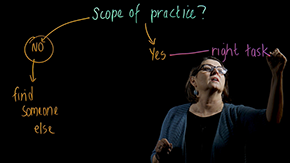
Resources
- Engaging Your Students Using a Whiteboard (USF TEAch) - Check out the great visuals in the ‘How Can I Use a Whiteboard Remotely?’ section
- How to Use a Google Jamboard for Remote Teaching (The New EdTech Classroom)
- Zoom EDU: Screenshare and Annotation (Zoom Whiteboard, Zoom EDU)
- 10 Online Whiteboard Options for Remote Learning (Ditch That Textbook)
Dear Faculty,
With just four weeks of remote instruction to go until finals (and possibly with some valuable mid-semester student feedback in your back pocket from your mid-semester student evaluation), we’ve decided to focus this week’s message on final assessments.
Like so many other aspects of teaching remotely, final assessments are likely another area where you have been challenged to reconsider and even re-imagine what can be done both logistically and effectively in this new environment. Some faculty have turned to remote exams and remote proctoring for solutions. Others are considered alternatively. And for some lucky faculty, your final assessment has translated easily.
This week, we are suggesting not that you change your final assessment, but that you consider adding in some alternative options for students to choose from. For those not interested in or able to provide alternatives, we have also endeavored to offer some suggestions for modifying your traditional exams to be more accommodating of remote learning and these challenging times.
Are you interested in adding in a final assessment option to your course and would like some assistance designing this new assessment?
The Instructional Design team is here to help! You can book a 30 or 60 minute 1:1 consultation with us here (select instructional design consultation).
Did you enjoy the Remote Learning Activity Card Game you played at the Faculty Remote Instruction Intensive/Workshop, and would like to play with faculty colleagues again to get some fresh ideas for your remote course? Join us at dead hour on Thursday, November 5. Learn more and register.
With the election around the corner and the stresses of the pandemic, racial injustice and remote teaching persisting, our thoughts are with you, your families, and your students. Take good care, and please reach out if there is anything we can do to assist you—instructionaldesign@usfca.edu.
Suggestions for Adding In Final Assessment Options
Providing options for final assessments provides students autonomy in their learning and is a key principle of universal design for learning. (Learn more about UDL on USF TEAch.) It may also help ease student final assessment stress and anxiety, and alleviate some of your concerns about ensuring academic integrity.
When adding in any final assessment options, it is important to keep your learning objectives front of mind. At the end of the day, the primary goal is to assess whether your students have achieved them.
- Final papers. Final papers are a standard alternative to a test. To help students write better and to encourage academic integrity, the UC Berkeley Center for Teaching and Learning suggests instructors “give the assignment early and ask for portions of the paper to be turned in at intervals: preliminary topic, outline, bibliography, draft, and so on. And ask students to include all drafts and notes along with the paper."
- With only four weeks of instruction left, if you’re going to go this route, we suggest introducing the paper now, strategically defining 2-3 key formative feedback points (draft, peer reviews, conference feedback), which can be added to the set of deliverables submitted with the finished paper.
- Projects. Projects provide opportunities for students to demonstrate their ability to apply their knowledge of course content, and can be designed as authentic assessment.
- Virtual presentations and poster sessions. Presentations and poster sessions can be facilitated on Zoom, and not only give students an opportunity to demonstrate content mastery, but also flex their multimedia and speaking skills. Professional presentations are great practice for future jobs. Regardless of the media used, make sure the rubric for all assessment forms clearly states the same criteria to show mastery.
- A few more suggestions. Professional papers, annotated anthologies, memorandums or briefings, and reflective papers (for experiential courses) are a few additional options for final assessments. For courses already incorporating portfolio development, an annotated ePortfolio makes for a great final assessment piece. (Check out Portfolium, an ePortfolio tool available inside Canvas that assists students in creating digital portfolios.)
Suggestions for Modifying Your Existing Exams for Remote Instruction
If you’re planning to offer a traditional final exam, either exclusively or as a final assessment option, we encourage you to consider the following for your planned traditional exam:
- Make the exam open-book. Open-book exams can reduce test-taking anxiety for students and eliminate academic integrity concerns for you. When designing your exam as open-book, you are testing the students ability to use resources and problem-solve in addition to their level of content mastery. Open-book exams can be designed as take-home text or as a time-bound exam.
- Invite students to co-create exam questions. Giving students a role in the creation of your final exam encourages them to think critically and gives them a sense of ownership of the learning process, which can increase motivation.
- Give students choices of which questions they answer within the exam. For example, in an essay question exam, allow students to choose 4 of 7 questions to respond to.
- Get creative with your exam question types. In their Inside Higher Ed article, Equitable Exams During COVID-19, Kadakia and Bradshaw suggested:
“Multiple-choice items are great for measuring student retention of facts and can guide students to focus on the topics, but short-answer questions and essays give students an opportunity to showcase their critical thinking and problem-solving skills.”
- Let students know what will be coming in the exam, such as a combination of multiple choice, short answer and short essay questions, so they can practice the form, as well as prepare for the content.
- Get creative with your exam question types. In their Inside Higher Ed article, Equitable Exams During COVID-19, Kadakia and Bradshaw suggested:
- Adjust time limits to account for the technology learning curve and bandwidth issues. Consider adjusting traditional time limits for your exams to account for remote learning related issues. This will help reduce student stress if issues arise.
- Provide students a window of a few days during which they can take an exam rather than an exact time. Providing flexibility in exam time will allow students to choose an optimal time based on competing needs at home. This will also serve your students living in different time zones.
A Few Important Things to Keep in Mind with Assessment Changes
As with any changes to your course once it’s underway, consider the following when making any final assessment changes.
- Make any modifications to your plan as soon as you can and seek Dean's office approval, as appropriate. We are mindful that there are different university and sometimes school/college specific guidance provided around modifications to final assessments and suggest you connect with your Dean's office for official guidance.
- Document and communicate your planned changes as soon as they’re final. Once you’ve settled on how you will adjust your final assessment, make sure you document it clearly in your syllabus, re-publish it, communicate it clearly to students, and document when and how you communicated this to students for your records.
- Plan for your students who require accommodations. It is important to be aware of students who require final assessment accommodations (e.g. extended time, breaks), and to plan for them well in advance. If you need guidance or assistance, reach out to the terrific team in Student Disability Services.
References
- Alternatives to Traditional Testing, UC Berkeley Center for Teaching & Learning.
- Equitable Exams During COVID-19, Inside Higher Ed, May 2020.
Additional Resources
- Alternative Assessments in Canvas, Canvas Community, September 2018.
- Engaging Your Students Using a Whiteboard (USF TEAch) - Check out the great visuals in the ‘How Can I Use a Whiteboard Remotely?’ section
- Should Colleges Rethink Final Exams in the COVID Era? Some Pros Try ‘Epic Finales’, EdSurge Podcast, July 2020.
Dear Faculty,
As we all begin to look toward the end of the semester (and 2020!) and particularly given the unique nature of this remote semester and point in time, there’s no better time to implement a student reflection activity, benefitting both students and instructors.
So how does this work?
While most students are focused on preparation for their final assessments now, it’s particularly important to stop and help them grasp a sense of their learning overall—what challenges, strengths, and accomplishments have they experienced over the semester—beyond what their final grade will be. To do this, employing the metacognitive process of writing a reflection gives them an opportunity to consider their course experience as a whole, allowing them to self-assess what they’ve discovered as well as contemplate how they’ll take this knowledge forward into future contexts. This is a core component of the Ignatian Pedagogy Paradigm. And certainly, this information can be useful for instructors too, to learn about students’ perspectives and receive feedback about the course.
A special thanks to Jill Ballard, one of our instructional designers, for authoring this week’s message.
Are you interested in adding in reflections to your course and would like some assistance designing or integrating one?
The Instructional Design team is here to help! You can book a 30 or 60 minute 1:1 consultation with us (select instructional design consultation).
Our thoughts are with you, your families and your students, during this challenging political time.
Take good care, and please reach out if there is anything we can do to assist you—instructionaldesign@usfca.
Getting Reflective, Consider Your Prompt
Overall, a good reflection prompt will guide students to examine what and how they’ve learned through a particular lens, leading them to recognize its value.
Regardless of the kind of reflection format you choose, first consider your students’ learning experience this semester and what you’d like them to review or deepen their understanding around. From there, clearly focus your thoughts into one or two rich prompts. Remember, a reflection isn’t a survey—rather, it’s an opportunity for students to go deeper and make connections around a central idea, not indicate a range of satisfaction on likert scales.
When creating your prompt, don’t forget the reality of students’ experience too, including remote course delivery, the pandemic, nation-wide social change, and the presidential election. In some way, these factors have affected their perception of what they’ve accomplished—maybe as positively as negatively!
Here are a few prompts to consider as starting points:
- What was your learning process this semester? How has your thinking changed through the process?
- What strategies have you employed this semester while learning remotely? What has served you and what would you have done differently (if you had known earlier what you know now)?
- What new skills have you acquired and how do you think these will be useful beyond the course?
- How has studying [course subject] been impacted by the [remote course delivery / the pandemic / racial justice protests / the US presidential election / or ?] this semester? What connections have you made between the curriculum and this context?
- In preparation for the final project or exam—how are you approaching this assessment? What are your strengths and what do you need help with—what do you need to study or synthesize more?
- What was most impactful or important to you? How will this impact your life beyond the course?
- If you wrote a letter to future students, what advice would you give them for the course? What strategies helped you to be successful and what was challenging?
As the instructor, you may want to consider extending students’ reflection to include their thoughts about the course design and facilitation, particularly given the new modality and as we move toward another remote semester. It can be useful to consider your Teaching Effectiveness Survey questions when thinking about the prompt you’ll give too… a student with a clear understanding of their learning experience and its value will be better prepared to give quality feedback.
Reflection Formats, Just a Few
When rolling out a reflection assignment, make sure students know it’s low-stakes (credit/no-credit) while also stressing the importance and benefits of honestly reviewing, evaluating, and connecting their course experience to the prompt. Make sure your assignment instructions are clear, including the depth and form you’d expect for their responses. Here are a few formats you might use:
- A short written reflection: one to three paragraphs addressing a single prompt, or give students a choice of prompts. This can be submitted in Canvas as an assignment (in a Word or PDF format) or as a simple text-entry.
- An ungraded Canvas Quiz, with a few questions around one prompt that allows students to write extended text entries. (Steer clear of multiple choice questions in this format.)
- A recorded audio or video reflection assignment for a set limit of minutes responding to a prompt. These audio and video files can be submitted in a Canvas assignment:"Online Entry Options > Media Recordings" (Check out the instructions).
- A longer reflection paper, addressing a set of prompts.
(This may be a higher-stakes graded assignment, if you’re asking students to evaluate their performance around specific skills or knowledge from the course, but remember a reflection’s goal is self-assessment, not proof of knowledge.)
And once the reflections are completed, bring something back to share with students about what you discovered and your thoughts broadly. Individual student’s sharings should remain anonymous, but closing this loop is a great opportunity to connect and validate the process, as well as thank them for being willing to take the next step in their learning. In addition, reflecting on students’ reflections communicates to students that you care about their continuing success beyond the course, and helps them feel their course experience is important to you, strengthening the student/instructor relationship and increasing student motivation.
Resources
- Ignatian Pedagogy: Educating the Whole Person (USF TEAch)
- The Purpose of Reflection: Why is reflection important in the writing classroom? (Purdue University)
- Reflecting on the Last Day of Class (Northeastern Center for Advancing Teaching and Learning Through Research)
- What Worked, What Didn’t: Course Reflection for the End of the Semester (PALS)
Dear Faculty,
Last week we shared suggestions for integrating a final student reflection into your remote course. This week, in a similar vein, we’re suggesting you consider taking some time for your own reflection.
Just as we know critical reflection allows students to metacognitively construct a better understanding about their beliefs, process, and practice, it also works for instructors. As you wind down the fall semester, we suggest you take the opportunity to reflect on this semester’s unique experience, to take stock, note key challenges and accomplishments, and most importantly gather takeaways to benefit your course and teaching practice going forward (into our spring remote semester and beyond).
We appreciate that, in week 13, it might feel a little early to be thinking about reflecting on the semester. We agree. However, we wanted to get this message to you now to make sure you carve out time for this reflection in the coming weeks (in fact, schedule a meeting with yourself in calendar now!), which will no doubt be busy with end of semester tasks and the holidays, while your thoughts and insights are still fresh in your mind.
We do not learn from experience… we learn from reflecting on experience.”
– John Dewey
Your End-of-Semester Reflection
If you haven’t attempted a semester’s end self-reflection before, this doesn’t need to be a long process, but it’s important to step it out.
- First, review what’s happened during the semester. What processes, experiences, and actions did you take? Look to your theme for focus here, see below.
- From there, analyze how things went. Some questions you might ask yourself are what was rewarding, challenging, and surprising?
- Then, notice what you’ve discovered. What stands out to you? What patterns do you see? What did you learn? What would you like to change? What will you leave untouched? This step taps into your beliefs about your teaching practices and expectations for your course, which may challenge long time methods and offer new perspectives. Reflecting on these discoveries helps you gain insight about your own practice, leading to improvement in course delivery and curriculum down the road.
- Optionally, turn those insights into a few goals. If after reflecting it’s clear you’d like to make some changes, we suggest you go one step further and determine one or two goals for the spring semester. You may not know what solutions will work best at this point, but can begin exploring options.
Possible Reflection Themes
It may be useful to choose a theme as an overarching direction to help focus your reflection. These are just a few of many possibilities.
- Remote course delivery experience
- Building remote course community and its effect
- Student engagement
- My teaching experience
- Educational technology integration
To get you started, set aside 15 to 20 minutes to do this exercise, allowing the time and situation to focus. And you’ll need an electronic document or paper to capture your thoughts. To make this easier, we’ve provided an end-of-semester reflection template as a forced-copy Google doc (only you will have access to this copy; don’t forget to rename it). Remember, this reflection is for you alone, and honesty will lead to stronger insights and takeaways.
And beyond this single reflection, you may be interested in exploring reflective teaching as a broader and deeper teaching practice, critically examining your beliefs and pedagogical strategies.
Would you like assistance integrating your reflection actions into your spring course?
The Instructional Design team is here to help! You can book a 30 or 60 minute 1:1 consultation with us (select instructional design consultation).
Resources
- Getting Started with Reflective Practice (Cambridge International Education)
- Fostering Reflection (ASCD)
- Reflective Teaching (Yale)
- Reflective Teaching Three Ways (Inside Higher Ed)
- The Value of Self-Reflection for Success in Teaching (Thoughtco)
Dear Faculty,
You’ve made it to the end of week 14. Only one week of remote teaching left to go! We’re keeping it relatively short and sweet this week, as we know you’re likely counting down the minutes to the start of a well-deserved break. Below we’ve included some suggestions for preparing for the end of this remote semester.
Please share with us your feedback on these communications!
As this semester comes to a close, we are very keen to hear from you about what’s been helpful, what hasn’t, and what you’d like to see more of in these communications as we prepare for spring. Please share any feedback you have. And thank you in advance for taking the time to provide valued feedback!
As you turn your mind toward the new year, would you like some assistance planning your spring remote course(s)?
The Instructional Design team is here to help! You can book a 30 or 60 minute 1:1 consultation with us (select instructional design consultation).
We are thinking of all of you as we head into this holiday week, and hope you find some time to unwind, enjoy family, and celebrate making it this far.
An End-of-Semester Remote Instruction Checklist
- Give your students a checklist—reiterate what they’ll need to do to complete the course and due dates. We’re aware this is a repeat of what’s in your syllabus and Canvas course, but in this high-stakes time with many things in flux, this condensed list can be very helpful to students.
- If appropriate, provide an opportunity (and reminder) for students’ to complete unfinished work. If you’re open to allowing late assignments, check Canvas to see what students’ have outstanding (or ask them to do so), communicate reminders, and adjust your Canvas assignments to allow late submissions and/or create (and communicate) a separate assignment submission process.
- Clearly outline what students should expect for their final assessment in Canvas. Include timing, format, time constraints, areas to focus study, submission instructions, etc. Use an announcement or Canvas page so students can refer back to it. This will help you avoid being inundated with one-off questions from students via your inbox. You might also consider creating an FAQ section in your Canvas page, which you can add to as additional students’ questions come in.
- Offer additional office hours. Alternatively, or in addition to additional office hours, consider scheduling a teacher-led final project / final assessment preparation meeting on Zoom to answer student questions, and help with anything outstanding.
- Suggest students get together on Zoom to study. Offer to set students up in Zoom study groups. Remind your students that they also have Zoom Pro accounts through USF, which enable them to host Zoom sessions longer than 40 minutes.
- Ask students to reflect on their semester’s learning experience in some way (large or small) before the last synchronous class meeting. You can find suggestions for integrating a final student reflection in our November 6 faculty email (see above accordion).
- With the class, reflect on (and celebrate!) students’ achievements from your perspective. Consider carving out some time in your final live class session for reflecting on student learning and achievements. Overview what they’ve discovered, learned, and what they’ll take forward personally, academically (both for the next semester and the program overall), and their work life beyond. Remind students that the Canvas course is available for six months, after which it becomes read-only.
- Make a list of any administrative tasks you might need to complete. For example, reviewing late assignments, adding 0s for missing assignments in the gradebook, etc.
- If you’re using a proctoring tool, consider doing a test run during one of your final live classes. Provide students with an opportunity to ask questions about the tool and the process, and review any related guidelines and procedures.
- If you haven’t already, schedule some time for your own end of semester reflection. You can find suggestions for your own end of semester reflection in our November 13 faculty email (see above accordion).
Dear Faculty,
You’ve done it—fall remote instruction is under your belt with only finals to go!
We wanted to start off this final fall semester message saying “we appreciate you”. You have moved mountains to learn new technologies, adapt your curriculum, reach your students where they’re at, and all the while (insert any number of the following)—sheltering in place, home schooling, struggling with mental and emotional challenges, caring for loved ones, dealing with loss, and racial injustice...
This week we’re sending some suggestions for taking care of yourself during this extremely busy, increasingly stressful, and high stakes time. We also wanted to share some resources we thought might be valuable for you to share with your students to do the same.
While we will be taking a temporary pause on weekly suggestions emails for awhile, we do have some other great stuff in the works to share with you, including findings from our Fall Remote Student Survey and focus groups and more information regarding Spring programming. Stay tuned for more!
Please share with us your feedback on these communications!
As this semester comes to a close, we are very keen to hear from you about what’s been helpful, what hasn’t, and what you’d like to see more of in these communications as we prepare for spring. Please share any feedback you have.
Connecting over the winter break.
While things will be winding down a bit (we hope!) in the coming weeks, we want to remind you that we are still here for you. Are you starting to think about your spring remote course and want to brainstorm ideas? Are you ready for some new tips to optimize your use of Canvas or Zoom? Do you just need to offload after a stressful semester? :) Book a 30 or 60 minute 1:1 consultation with us (select instructional design consultation).
In closing, we wish you all the happiest and safest holiday season possible. We appreciate you and everything you’ve done for students and colleagues this semester, and we know it’s taken a tremendous amount of work and energy. We have so enjoyed getting to know you and working alongside you in the process, and look forward to a continued partnership in 2021.
Suggestions for Faculty End-of-Semester Success
- Control what you can. Last week we suggested that you make a list of any known administrative tasks you might need to complete (e.g. reviewing late assignments, grading final assessments, etc.) A few other things you might consider are how you can reduce nonessential meetings, and reiterate to students when and how you are available for support (and when you’re not). Now might also be a good time to brush up on Canvas gradebook skills.
- Make a list of things you’re grateful for in your course this semester. Related to the reflection exercises we’ve suggested in our last two messages, we suggest you open a Google doc and take a moment to reflect and focus on what you’re grateful for about this semester. Did you learn a new tech skill or try a new remote teaching strategy that worked well? Make a new relationship with a colleague in a workshop? Find a way to connect with a student that was struggling? We’ve all been receiving emails about how gratitude increases resilience and improves our outlook. Why not try it in the context of your teaching too?
- Schedule an informal time to meet with colleagues. While we’re all reluctant to schedule yet another Zoom meeting, sometime between now and the start of the new semester, consider organizing an informal time to meet with colleagues. Use this time to decompress, share stories, and be in community with one another. (You can think of this as a replacement for the annual University holiday party.)
- Prep students for your teaching effectiveness survey. You might be thinking about how your end of semester teaching effectiveness evaluations will be impacted by this new instructional modality and students’ overall change of circumstances this semester. If you had students do a self-reflection previously, consider reminding them of this when you’re prompting them to complete the survey so that what they’ve learned and experienced is top of mind.
- Re-remind students about what they can expect for their final assessment, how best to study—and that you believe in them. Last week we suggested communicating key final assessment information to students. Now is a great time for a written reminder that they can easily refer back to. (We recommend a Canvas announcement or adding a new Canvas page. Bonus points for a video.) Make this message somewhat personal, and let them know you believe they can succeed.
- Offer a group check-in time. If you haven’t already, consider adding a group check-in / open Q&A time on Zoom (including one or two accommodating students in different time zones) where students are invited to ask questions about the final assessment. This can help minimize supporting one off requests for help.
- If you’re concerned about a student’s mental/emotional health, consider contacting Counseling and Psychological Services (CAPS). CAPS is available to consult with faculty who have concerns about a USF student. Call CAPS during business hours to speak with a CAPS counselor at (415) 422-6352, or you can call (855) 531-0761 on evenings, weekends, or holidays to speak with a professional counselor when CAPS is closed.
- Provide students with resources and reminders to help them manage this challenging time. (See some recommendations below.)
Suggestions for Student End-of-Semester Success
By no means an exhaustive list, we thought the following suggestions might be helpful for you to share with students to reduce stress and improve end of semester success.
We’ve written them to address students directly, so that you can easily copy/paste some or all of them to include in your own communications. Alternatively, you can point students to this identical open Google doc.
- Connect with friends to study on Zoom. Don’t forget that, as students, you have Zoom Pro accounts through USF, which enable you to host Zoom sessions longer than 40 minutes.
- Make a study plan. Creating a study plan will both help ensure you carve out the time you need to prepare for your finals properly, and relieve stress because you know you have a plan.
- Brush up on time management skills. Time management is key in life, but is particularly important during finals. Check out these seven time management tips for online students from Northeastern University to get your studying off on the right foot.
- Consider using an online study tool. There are some great free online study tools on the internet like Quizlet, which allow you to generate flashcards, quizzes, practice tests, matching games, and even auditory tools.
- Consider whether the Fall Pass (P) Grade Option might be an option for you. The university has just published the Fall 2020 Pass (P) Grade Option Policy, which allows students to choose a Pass (P) grade or some or all of the eligible classes students are taking this semester.
- Check out USF Counseling and Psychological Services (CAPS) Self Help and Resources. CAPS therapists have curated their favorite self-help resources for managing student stress, sleep and more. Check some of these out on their website.
- Consider a CAPS counseling session. CAPS offers students therapy appointments covering common college issues including stress and anxiety, loneliness, performance anxiety, and more. CAPS also has a free ‘All Hours’ line, where students can immediately be connected with a therapist. The ‘All Hours’ line is available through the break, including on holidays and during the university closure week. Learn more about these services on the CAPS website.
- Take breaks! One thing almost all of the above resources have in common is the recommendation to take breaks. This is even more important with increased screen time. Call a friend (old school style), go for a walk, do a ten minute meditation, or cuddle with a pet. These are all things that will help reduce your stress, and improve retention of what you’re studying.
Resources
- Faculty Pandemic Stress Is Now Chronic (Inside Higher Ed)
- Practicing Self-Care During the Coronavirus: 5 Tips for Teachers (Understood)
